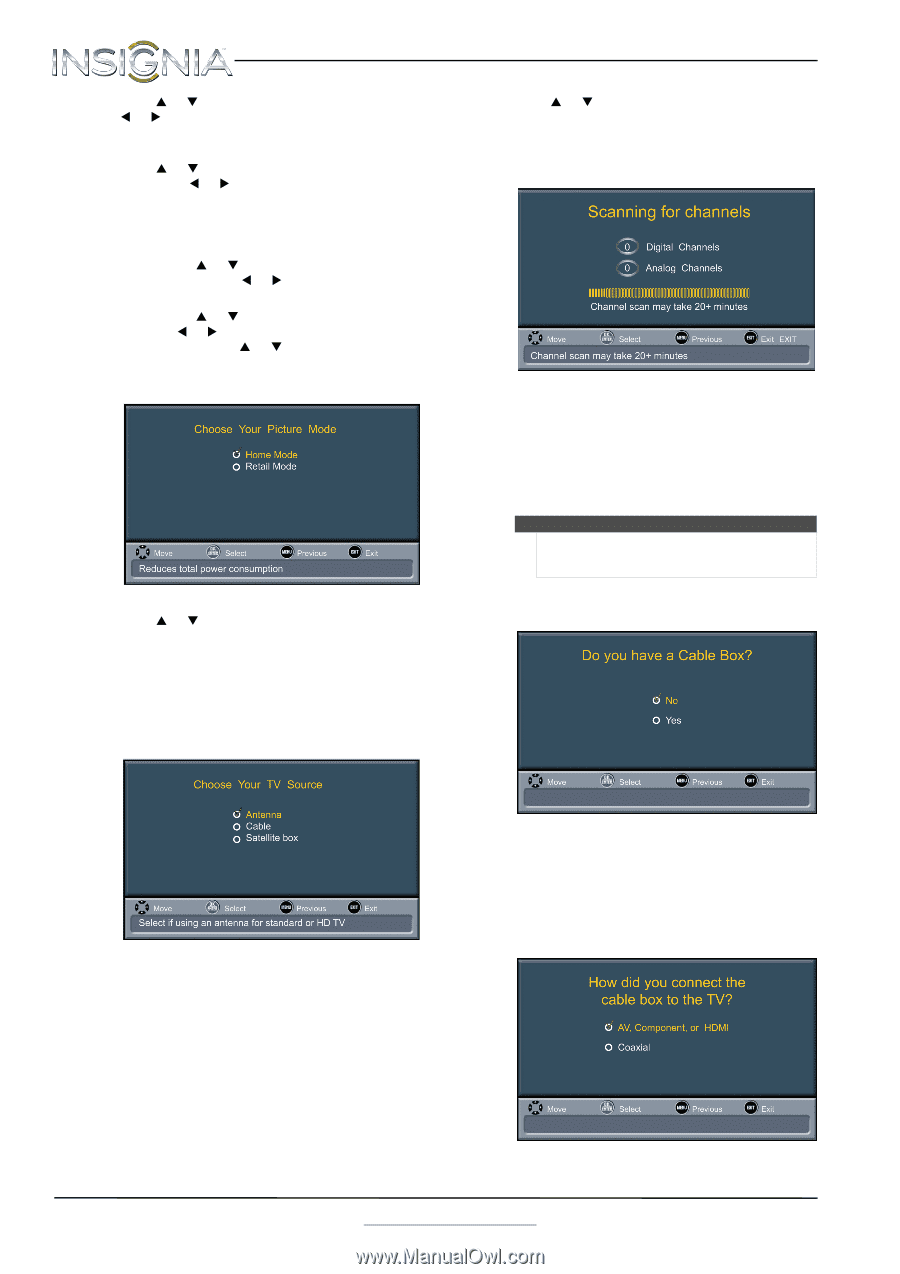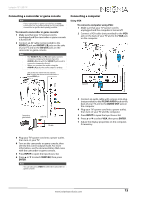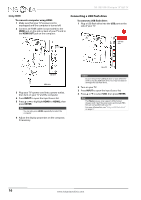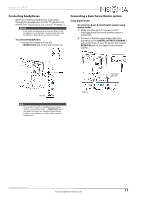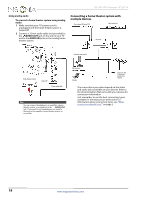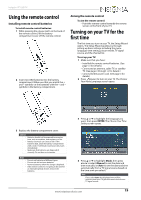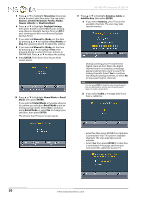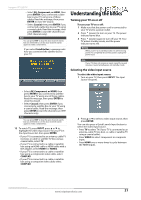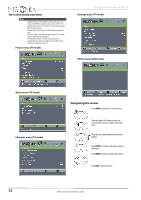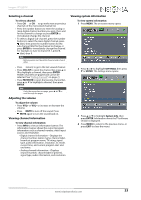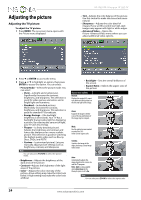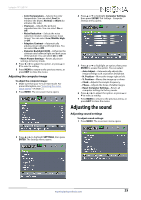Insignia NS-19E310A13 User Manual (English) - Page 24
NS-19E310A13 Insignia 19 LED TV, Choose Your Picture Mode, Choose Your TV Source
 |
View all Insignia NS-19E310A13 manuals
Add to My Manuals
Save this manual to your list of manuals |
Page 24 highlights
5 Press S or T to highlight Time Zone, then press W or X to select your time zone. You can select Eastern, Central, Mountain, Pacific, Alaska, Hawaii, Atlantic, or Newfoundland. 6 Press S or T to highlight Daylight Savings, then press W or X to select On (if your viewing area observes Daylight Savings Time) or Off (if your viewing area does not observe Daylight Savings Time). 7 If you selected Manual for Mode, set the date by pressing S or T to highlight Year, Month, or Day, then pressing W or X to adjust the setting. 8 If you selected Manual for Mode, set the time by pressing S or T to highlight Time, then pressing W or X to select the hour, minute, or AM/PM field. Press S or T to adjust the setting. 9 Press ENTER. The Choose Your Picture Mode screen opens. 10 Press S or T to highlight Home Mode or Retail Mode, then press ENTER. If you selected Retail Mode, a message asks you to confirm you selection. Retail Mode is not an energy savings mode. Select Yes to continue using Retail Mode, or select No to change your selection, then press ENTER. The Choose Your TV Source screen opens. NS-19E310A13 Insignia 19" LED TV 11 Press S or T to highlight Antenna, Cable, or Satellite Box, then press ENTER. A If you select Antenna, your TV scans for available channels. The scan may take several minutes. During scanning, your TV searches for digital channels first. When the digital channel search is complete, a message appears asking if you want to search for analog channels. Select Yes to continue searching for analog channels, or select No to stop searching for channels. Note You can press EXIT to stop the auto channel search, but you will need to run the auto channel search again to create a channel list. B If you select Cable, a message asks if you have a cable box: • Select No, then press ENTER if no cable box is connected. Your TV scans for available channels. The scan may take several minutes. • Select Yes, then press ENTER if a cable box is connected. A message asks how you connected the cable box to your TV. 20 www.insigniaproducts.com