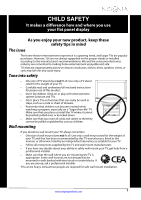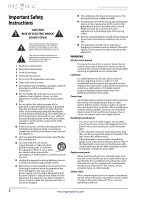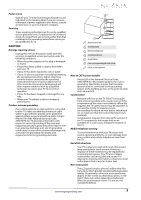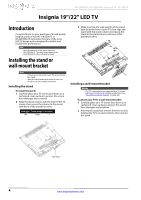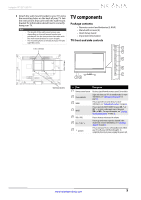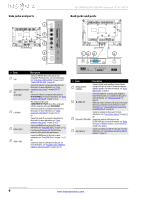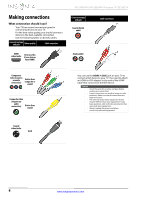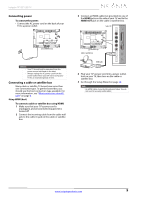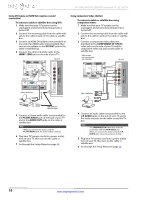Insignia NS-19E320A13 User Manual (English) - Page 10
Side jacks and ports, Description
 |
View all Insignia NS-19E320A13 manuals
Add to My Manuals
Save this manual to your list of manuals |
Page 10 highlights
Side jacks and ports NS-19E320A13/NS-22E340A13 Insignia 19"/22" LED TV Back jacks and ports USB PR COMPONENT IN PB L AUDIO R VIDEO/ Y AV IN HDMI 2 (ARC) HDMI 1 (DVI) # Item Description 1 USB Connect a USB flash drive to this jack to view compatible JPEG picture files. For more information, see "Connecting a USB flash drive" on page 16 and "Using a USB flash drive" on page 46. Connect the video for a component video device to these jacks. For more information, see "Using COMPONENT IN Y/PB/PR component video (better)" on page 10 or 13. 2 OR OR AV IN VIDEO Connect the video for a composite video device to AV IN Y/VIDEO jack. For more information, see "Using composite video (good)" on page 11 or 14. The component video jacks (COMPONENT IN Y/PB/PR) share these audio jacks with the composite video jack (AV IN VIDEO). 3 L/R AUDIO Connect the audio for a component video device to these jacks. For more information, see "Using component video (better)" on page 10 or 13. OR Connect the audio for a composite video device to these jacks. For more information, see "Using composite video (good)" on page 11 or 14. 4 HDMI 2 (ARC) Connect an HDMI device to this jack. For more information see "Using HDMI (best)" on page 9 or 12. If you have an AV receiver with the ARC feature, connect it to this jack for best performance. Connect an HDMI device to this jack. For more information see "Using HDMI (best)" on page 9 or 12. 5 HDMI 1 (DVI) OR Connect the video for a DVI device to this jack. For more information, see "Using DVI (same as HDMI but requires a sound connection)" on page 10 or 13. D I G I TA L OUTPUT / (COAXIAL) AUDIO OUT VGA PC/DVI AUDIO PC IN ANT/ CABLE IN # Item Description 1 DIGITAL OUTPUT (COAXIAL) Connect a digital audio amplifier or home theater system to this jack to listen to TV audio through the amplifier speakers. For more information, see "Using digital audio" on page 17. 2 /AUDIO OUT Connect headphones, an analog audio amplifier, a home theater system, or a sound bar to this jack. For more information, see "Using analog audio" on page 18. When you connect a device to this jack a screen opens that lets you select the connected device. For more information, see "Selecting the device connected to the AUDIO OUT jack" on page 27. Connect a computer to these jacks. For more information, see "Connecting a computer" on page 15. OR 3 VGA and PC/DVI AUDIO Connect the audio for a DVI device to the PC/DVI AUDIO jack. For more information, see "Using DVI (same as HDMI but requires a sound connection)" on page 10 or page 13. 4 ANT/CABLE IN Connect an antenna or cable TV to this jack. For more information, see "Connecting an antenna or cable TV (no box)" on page 12. 6 www.insigniaproducts.com