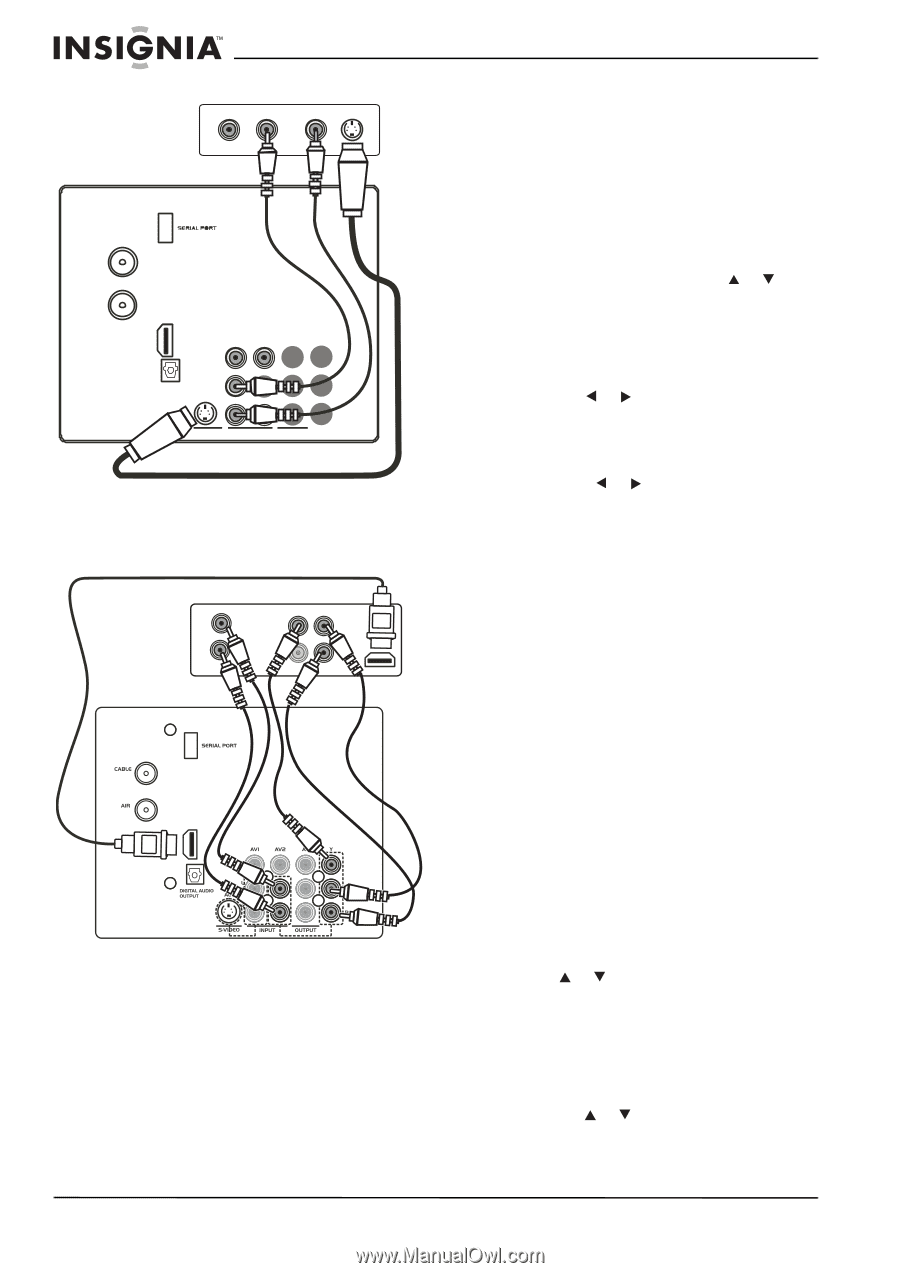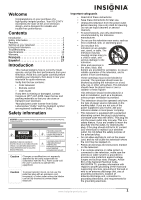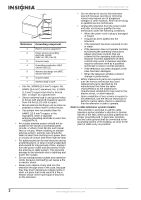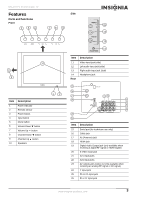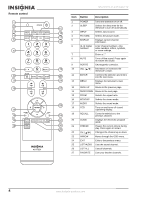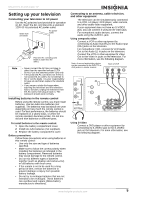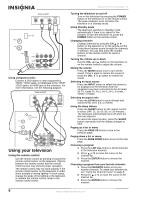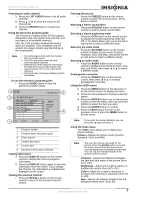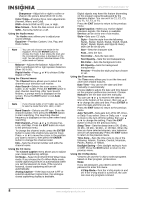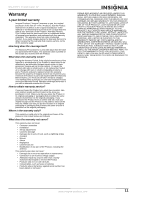Insignia NS-27HTV User Manual (English) - Page 7
Using your television - tv
 |
View all Insignia NS-27HTV manuals
Add to My Manuals
Save this manual to your list of manuals |
Page 7 highlights
NS-27HTV 27-inch Color TV Back of DVD VIDEO OUT L AUDIO OUT R S-VIDEO CABLE AIR HDMI AVI AV2 DIGITAL AUDIO OUTPUT VIDEO L AUDIO R Y Pb/Cb Pr/Cr S-VIDEO INPUT OUTPUT Using component video Connect a DVD player or other equipment's YPbPr, YCbCr jacks, or HDMI jack to the YPbPr, YCbCr jacks, or HDMI jack of the television. For more information, see the following diagram. Back of DVD AUDIO L Pb/Cb R Pr/Cr HDMI VIDEO AUDIO Using your television Using the remote control Use the remote control by pointing it towards the remote control sensor on the television. Objects between the remote control and the remote control sensor may prevent proper operation. The remote control may not work properly if the remote control sensor on the television is under direct sunlight or strong lighting. In such cases, change the angle of the lighting or the television, or operate the remote control closer to the remote control sensor. Turning the television on and off Turn on the television by pressing the POWER button on the television or on the remote control. The power indicator turns red when the television is in Standby mode. Using Standby mode The television switches to Standby mode automatically if there is no signal for five minutes. To turn the television on, press the POWER button on the remote control. Changing channels Change channels by using the CH or button on the television or on the remote control. Using these buttons scans through the channels in memory. You can also press the number buttons on the remote control to select a channel. Turning the volume up or down Use the VOL or button on the television or on the remote control to adjust the volume. Muting the volume Press the MUTE button once to turn off the sound. Press it again to restore the sound or press the VOL or button to restore the sound. Selecting an input source Press the INPUT button to select the source to be displayed on the television from the equipment you have connected to the AV jacks: Air TV, Cable TV, AV-1, AV-2, AV-3, S-Video, YPbPr, or HDMI. Selecting an aspect ratio Press the ZOOM button to cycle through and select AUTO, 16:9, 4:3, or ZOOM. Using the sleep feature Press the SLEEP button on the remote control to select OFF, 15, 30, 60, 90, or 120 minutes. The television automatically turns off when the time has elapsed. To cancel the sleep function, press the SLEEP button repeatedly until the display changes to OFF. Paging up a list or menu Press the PAGE UP button to turn to the previous page. Paging down a list or menu Press the PAGE DOWN button to turn to the next page. Choosing a program 1 Press the LIST ALL button to list all channels in the television memory. 2 Press or to move the cursor in the channel list. 3 Press the ENTER button to choose the channel. Choosing a program from your favorite channels 1 Press the FAVORITE button to list your favorite channels. To create your favorites list, see "Using the Channel menu" on page 8. 2 Press the or to move the cursor in the channel list. 3 Press the ENTER button to choose the channel. 6 www.insignia-products.com