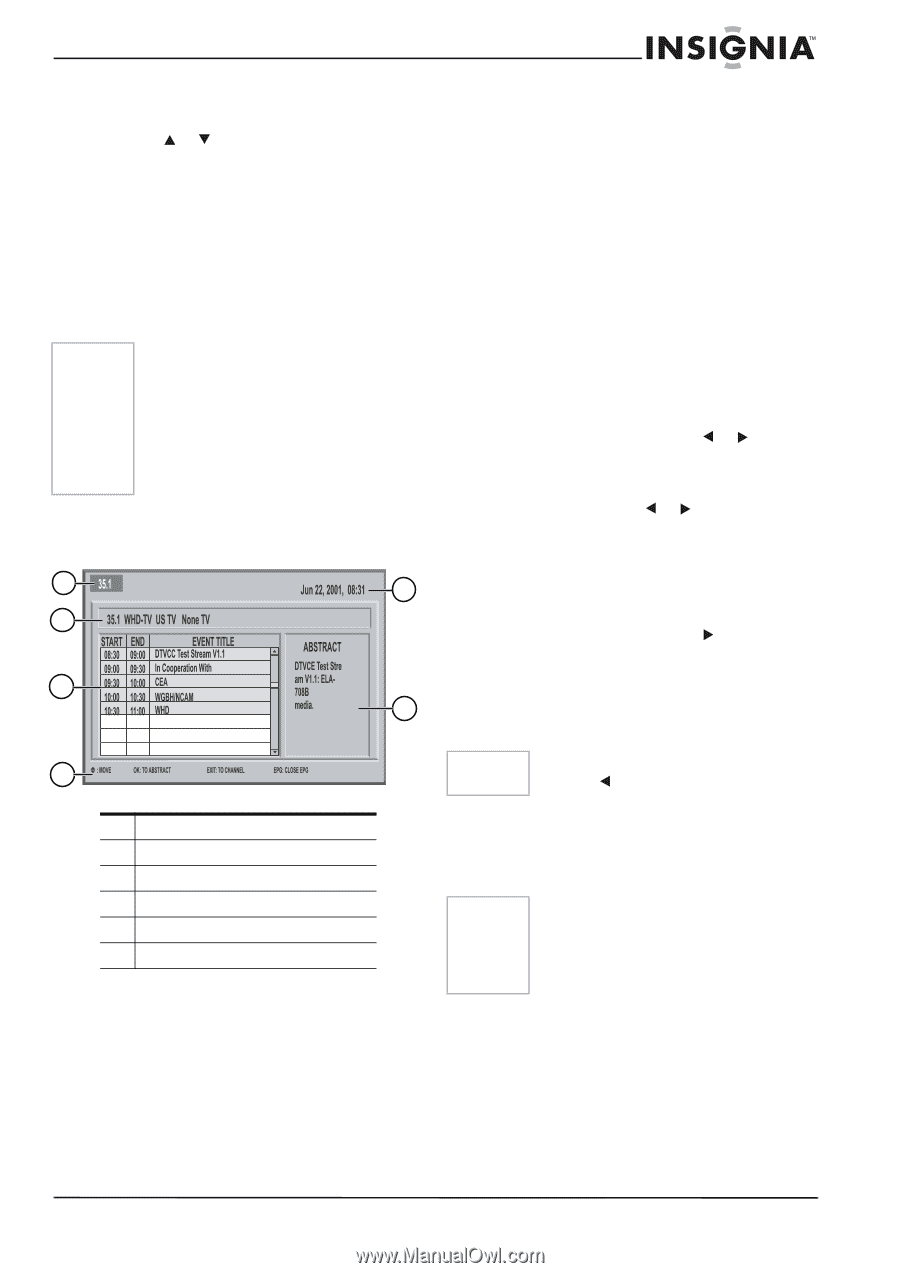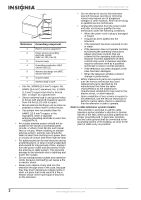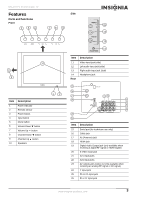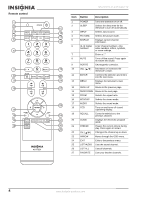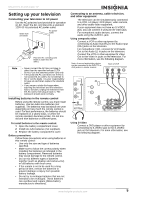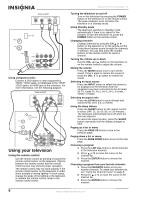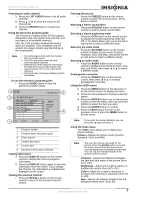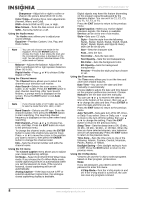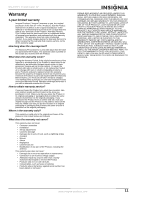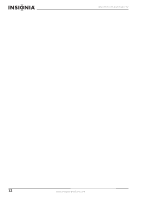Insignia NS-27HTV User Manual (English) - Page 8
Using the OSD menu - remote
 |
View all Insignia NS-27HTV manuals
Add to My Manuals
Save this manual to your list of manuals |
Page 8 highlights
NS-27HTV 27-inch Color TV Choosing an audio channel 1 Press the LIST AUDIO button to list all audio channels. 2 Press or to move the cursor in the channel list. 3 Press the ENTER button to choose the channel. Using the electronic program guide The Electronic Program Guide (EPG) supplies information such as program lists and start and end times of all available channels. Also, the EPG provides detailed information about the program. (The availability and the amount of program details vary depending on the broadcaster.) Note • The EPG begins its list with the channel that is currently active. • The EPG only works when you are receiving digital channels. • Depending on the broadcast information, the guide time and actual program time may not match. This is not a fault of the television. • The guide may not always display program information. To use the electronic program guide: • Press the GUIDE button to view the electronic program guide. 1 5 2 3 6 4 1 Program number 2 Program name and parent guide 3 Time and title 4 Helpful information 5 Current time 6 Abstract of the program selected Viewing information 1 Press the DISPLAY button on the remote control to display the current program's information. 2 Press the DISPLAY button again to clear the information from the screen. If you change the channel, the information is updated and displayed on the screen. Viewing the previous channel • Press the RECALL button on the remote control to return to the previous channel viewed. Freezing the picture • Press the FREEZE button on the remote control to pause the current picture. Press again to restore. Selecting a stereo sound effect • Press the MTS/SAP button on the remote control to select a stereo sound effect. Selecting a closed captioning mode • Press the CCD button on the remote control to display the closed captioning mode (On, Off, or On When Mute), then press the left or right arrow to select a different mode. Selecting the video mode • Press the PICTURE button on the remote control to display picture mode (Custom, Standard, Vivid, and Mild), then press the left or right arrow to select a different mode. Selecting an audio mode • Press the AUDIO button on the remote control to display sound mode (Custom, Live, Pop, and Rock), then press or to select a different mode. Geomagnetic correction • Press the ZOOM button on the remote control, then press or to change geomagnetic correction. Using the OSD menu 1 Press the MENU button on the television or on the remote control to display the menu. 2 Press the arrow buttons to choose a desired option. 3 Press the ENTER button or on the remote control to enter the menu, then use the arrow buttons to select the item you want. 4 Press the ENTER button to confirm. 5 Press the EXIT button to return to the previous menu or press the MENU button to exit the menu. Note If you enter the wrong character, you can press the button to erase it. Using the Video menu The Video menu allows you to adjust your picture settings. Picture-Adjusts the picture mode (Custom, Standard, Vivid, and Mild). Note You can only choose one mode for the picture. Press the ENTER button to choose the mode. A bar shows the level and the corresponding value is displayed on the right. You can only set individual values if the picture mode is Custom. Contrast-Adjusts the difference between the light and dark areas of the picture (from 00 to 100). Brightness-Adjust left or right to darken or brighten the picture (from 00 to 100). Color-Adjust left or right to decrease or increase color intensity or saturation (from 00 to 100). Hue-Adjusts the balance between the red and green levels (from -50 to 50). www.insignia-products.com 7