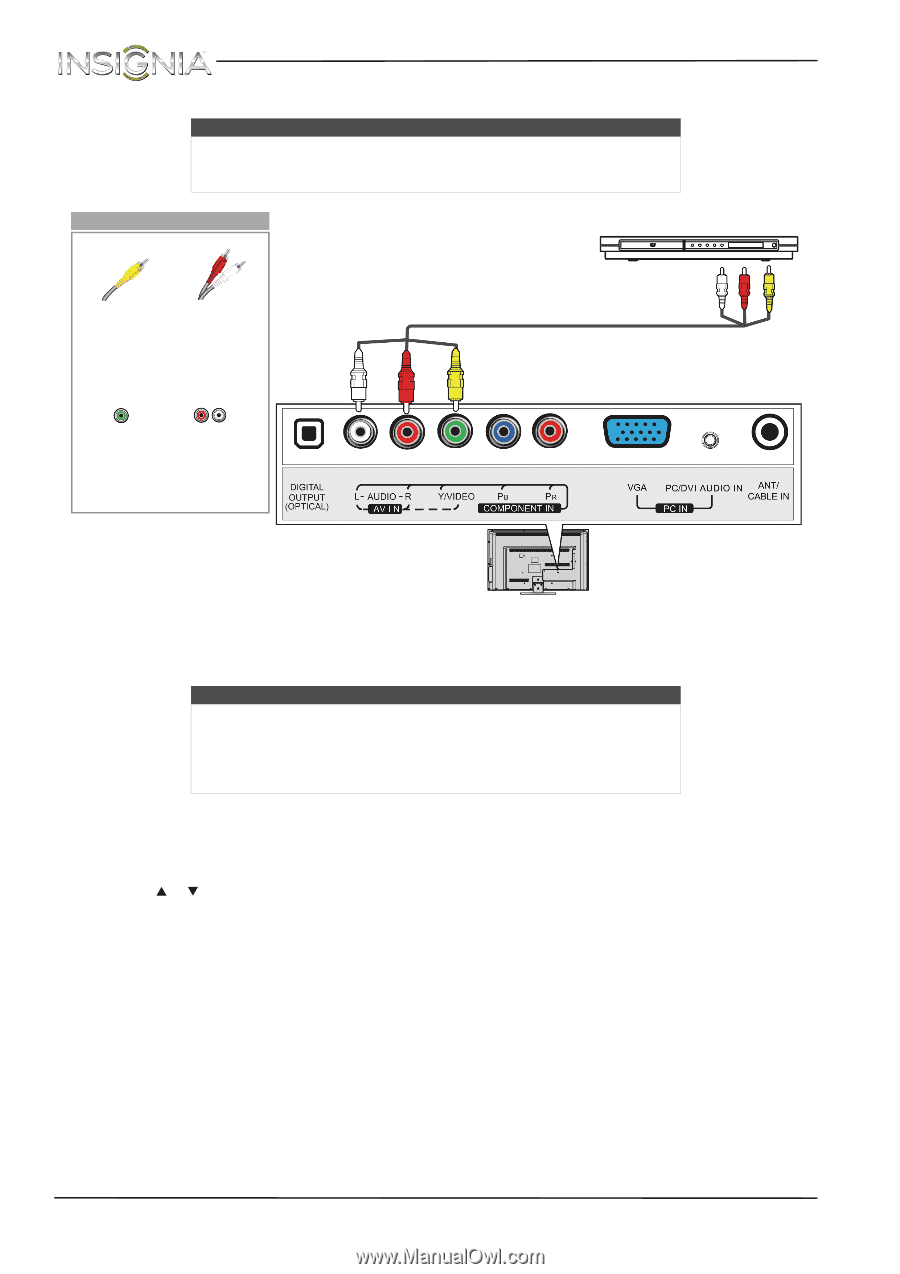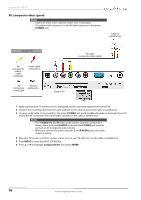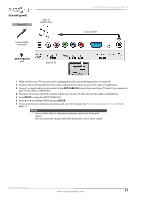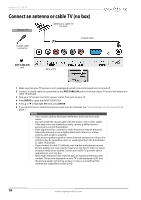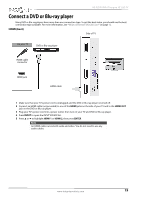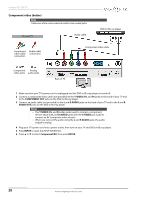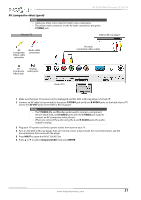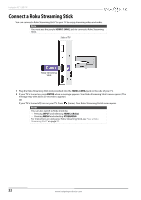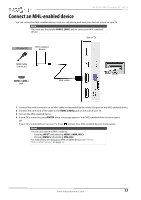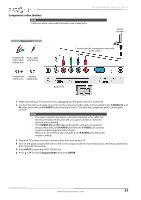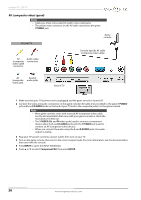Insignia NS-32D310NA15 User Manual (English) - Page 26
NS-32D310NA15 Insignia 32 LED TV
 |
View all Insignia NS-32D310NA15 manuals
Add to My Manuals
Save this manual to your list of manuals |
Page 26 highlights
NS-32D310NA15 Insignia 32" LED TV AV (composite video) (good) Notes • Cables are often color-coded to match color-coded jacks. • The yellow video connector on the AV cable connects to the green Y/VIDEO jack. On your TV DVD or Blu-ray player AV (composite video) cable connector Audio cable connectors AV cable (composite video cable) AV Analog (composite audio jacks video) jack Back of TV 1 Make sure that your TV's power cord is unplugged and the DVD or Blu-ray player is turned off. 2 Connect an AV cable (not provided) to the green Y/VIDEO jack and L and R AUDIO jacks on the back of your TV and to the AV OUT jacks on the DVD or Blu-ray player. Notes • The Y/VIDEO, PB, and PR video jacks (used to connect a component device) share the L and R AUDIO jacks with the Y/VIDEO jack (used to connect an AV (composite video) device). • When you connect the audio using the L and R AUDIO jacks, the audio output is analog. 3 Plug your TV's power cord into a power outlet, then turn on your TV. 4 Turn on the DVD or Blu-ray player, then set it to the correct output mode. For more information, see the documentation that came with the player. 5 Press INPUT to open the INPUT SOURCE list. 6 Press S or T to select Component/AV, then press ENTER. www.insigniaproducts.com 21