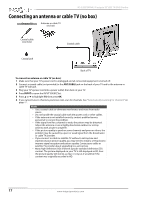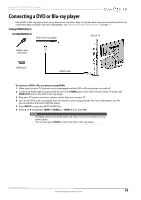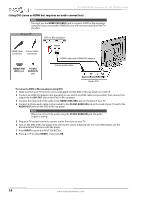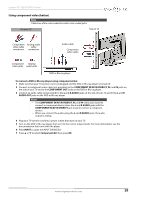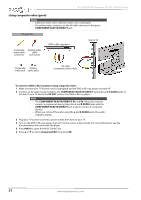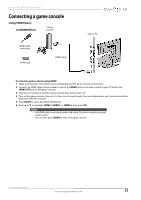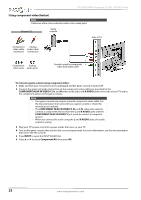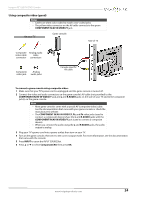Insignia NS-32DD200NA14 User Manual (English) - Page 27
Connecting a game console, Using HDMI (best
 |
View all Insignia NS-32DD200NA14 manuals
Add to My Manuals
Save this manual to your list of manuals |
Page 27 highlights
Insignia 32" LED TV/DVD Combo Connecting a game console Using HDMI (best) On your TV Game console HDMI cable connector HDMI jack HDMI cable Side of TV To connect a game console using HDMI: 1 Make sure that your TV's power cord is unplugged and the game console is turned off. 2 Connect an HDMI cable (not provided) to one of the HDMI jacks on the side or back of your TV and to the HDMI OUT jack on the game console. 3 Plug your TV's power cord into a power outlet, then turn on your TV. 4 Turn on the game console, then set it to the correct output mode. For more information, see the documentation that came with the console. 5 Press INPUT to open the INPUT SOURCE list. 6 Press S or T to highlight HDMI 1, HDMI 2, or HDMI 3, then press OK. Notes • An HDMI cable carries both audio and video. You do not need to use any audio cables. • You can also press HDMI to select the game console. www.insigniaproducts.com 22