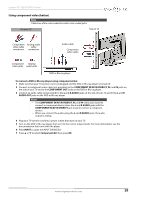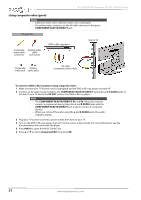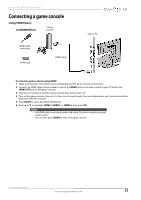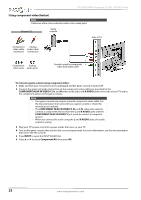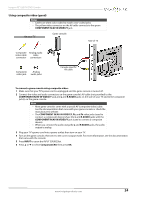Insignia NS-32DD200NA14 User Manual (English) - Page 30
Connecting a computer, Using VGA (most common
 |
View all Insignia NS-32DD200NA14 manuals
Add to My Manuals
Save this manual to your list of manuals |
Page 30 highlights
Connecting a computer Using VGA (most common) On your TV NS-32DD200NA14 Insignia 32" LED TV/DVD Combo VGA cable connector Audio cable with stereo mini plug VGA cable VGA jack PC/DVI AUDIO IN jack Audio cable with stereo mini plug Back of TV To connect a computer using VGA: 1 Make sure that your TV's power cord is unplugged and the computer is turned off. 2 Connect a VGA cable (not provided) to the VGA jack on the back of your TV and to the VGA jack on the computer. 3 Connect an audio cable with a stereo mini plug (not provided) to the PC/DVI AUDIO IN jack on the back of your TV and to the AUDIO OUT (headphone) jack on the computer. 4 Plug your TV's power cord into a power outlet, then turn on your TV and the computer. 5 Press INPUT to open the INPUT SOURCE list. 6 Press S or T to select VGA, then press OK. 7 Adjust the display properties on the computer, if necessary. 25 www.insigniaproducts.com