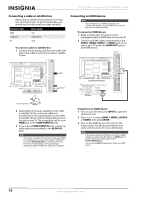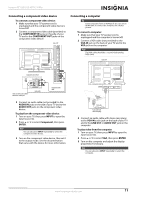Insignia NS-32E570A11 User Manual (English) - Page 19
On-screen menu overview, Navigating the menus, PICTURE menu TV mode, AUDIO menu TV mode - no picture
 |
View all Insignia NS-32E570A11 manuals
Add to My Manuals
Save this manual to your list of manuals |
Page 19 highlights
Insignia 32" LED-LCD HDTV, 1080p On-screen menu overview Notes • • • • Depending on the signal source selected, you may see different options on your screen. The following menus are shown in TV mode (except the USB menu). Menu items that are not selectable are grayed out. Menus in this manual are described in TV mode, unless otherwise indicated. The screens shown in this manual are for explanation purposes and may vary from the actual screens on your TV. PICTURE menu (TV mode) PICTURE Mode Brightness Contrast Color Tint Sharpness PICTURE AUDIO CHANNELS SETTINGS USB Custom 70 40 60 0 40 MOVE OK ENTER SELECT Adjust settings to affect picture quality MENU PREVIOUS EXIT EXIT AUDIO menu (TV mode) AUDIO PICTURE AUDIO CHANNELS SETTINGS USB Audyssey Dynamic Volume SRS TruSurround HD Treble Bass Balance Digital Audio/SPDIF Light Off 50 40 0 MOVE OK ENTER SELECT Adjust settings to affect sound quality MENU PREVIOUS EXIT EXIT SETTINGS menu (TV mode) SETTINGS Parental Controls Menu Settings Time Closed Caption Input Labels INlink PICTURE AUDIO CHANNELS SETTINGS USB MOVE OK SELECT ENTER Set various TV options MENU PREVIOUS EXIT EXIT USB menu (USB mode) USB Photos Browse Photos Favorite Photos View Slideshow Settings PICTURE AUDIO CHANNELS SETTINGS USB MOVE OK ENTER SELECT Find photos that are on the USB device MENU PREVIOUS EXIT EXIT Navigating the menus Press MENU to open the on-screen menu Press the right or left arrow to move the cursor on the screen or to adjust a selected item. Press the up or down arrow to select menu options. CHANNELS menu (TV mode) CHANNELS Auto Channel Search Add/Skip Channels Favorites Channel Labels Channel Strength Audio Only PICTURE AUDIO CHANNELS SETTINGS USB Off MOVE OK ENTER Adjust channel options SELECT MENU PREVIOUS EXIT EXIT Press ENTER to confirm selection or enter a sub-menu. Press MENU to return to the previous menu. Press EXIT to close the menu www.insigniaproducts.com 15