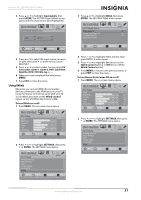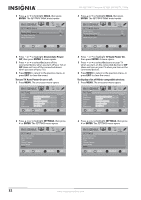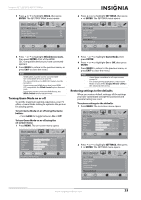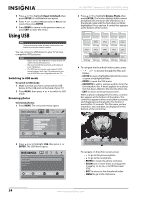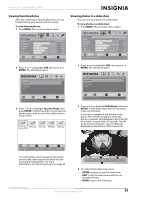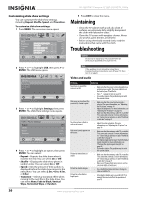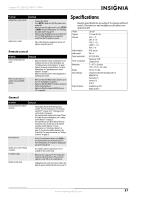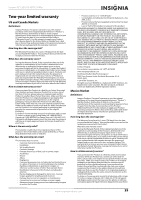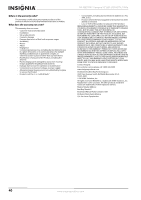Insignia NS-32E570A11 User Manual (English) - Page 39
Viewing favorite photos, Viewing photos in a slide show, ENTER, Favorite Photo, Slide Show
 |
View all Insignia NS-32E570A11 manuals
Add to My Manuals
Save this manual to your list of manuals |
Page 39 highlights
Insignia 32" LED-LCD HDTV, 1080p Viewing favorite photos After you created your favorite photo list, you can browse among your favorite photos quickly. To view favorite photos: 1 Press MENU. The on-screen menu opens. Viewing photos in a slide show You can view your photos in a slide show. To view photos in a slide show: 1 Press MENU. The on-screen menu opens. PICTURE Mode Brightness Contrast Color Tint Sharpness PICTURE AUDIO CHANNELS SETTINGS USB Custom 70 40 60 0 40 MOVE OK ENTER SELECT Adjust settings to affect picture quality MENU PREVIOUS EXIT EXIT 2 Press or to highlight USB, then press or ENTER. The USB menu opens. PICTURE Mode Brightness Contrast Color Tint Sharpness PICTURE AUDIO CHANNELS SETTINGS USB Custom 70 40 60 0 40 MOVE OK ENTER SELECT Adjust settings to affect picture quality MENU PREVIOUS EXIT EXIT 2 Press or to highlight USB, then press or ENTER. The USB menu opens. USB Photos Browse Photos Favorite Photos View Slideshow Settings PICTURE AUDIO CHANNELS SETTINGS USB USB Photos Browse Photos Favorite Photos View Slideshow Settings PICTURE AUDIO CHANNELS SETTINGS USB MOVE OK ENTER SELECT Find photos that are on the USB device MENU PREVIOUS EXIT EXIT MOVE OK ENTER SELECT Find photos that are on the USB device MENU PREVIOUS EXIT EXIT 3 Press or to highlight Favorite Photo, then press ENTER. A thumbnail index of your favorite photos opens with a control bar at the bottom of the screen. JPEG 6085.jpg JPEG 6086.jpg JPEG JPEG JPEG 6087.jpg 6088.jpg 6089.jpg 3 Press or to highlight Slide Show, then press ENTER. A slide show starts with the first photo in the current folder. A control bar appears at the bottom of the photo. The control bar appears when any button is pressed, and disappears automatically if no button is used within 10 seconds. The file name, picture resolution, size, and date are displayed on the bottom of the control bar. MOVE OK ENTER SELECT MENU PREVIOUS FAV. FAVORITE EXIT EXIT Name:6085.jpg Resolution:800X600 Size:163.2K Date:8/9/2009 You select photos and navigate on the photo screen in the same way you do when you are browsing through photos. For more information, see "Browsing photos" on page 34. OK ENTER PAUSE MENU PREVIOUS Name:6081.jpg Resolution:800X600 Size:163.2K EXIT EXIT Date:8/9/2009 4 To control in the slide show, press: • ENTER to pause or start the slide show. • EXIT to exit the slide show and return to thumbnail index. • MENU to go to the USB menu. www.insigniaproducts.com 35