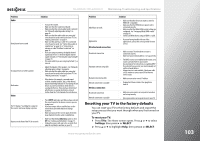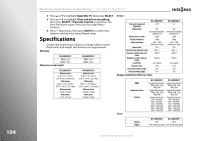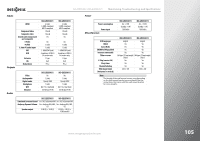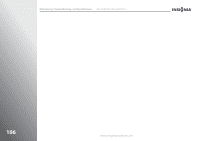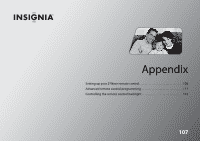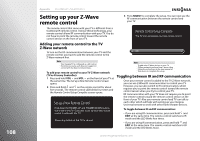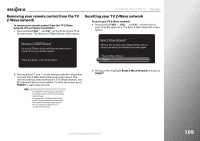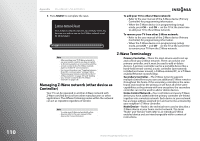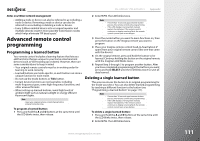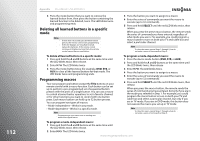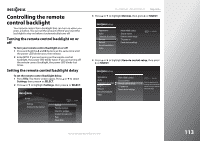Insignia NS-32E859A11 User Manual (English) - Page 112
Setting up your Z-Wave remote control, Adding your remote control to the TV Z-Wave network
 |
View all Insignia NS-32E859A11 manuals
Add to My Manuals
Save this manual to your list of manuals |
Page 112 highlights
108 Appendix NS-32E859A11/NS-42E859A11 Setting up your Z-Wave remote control 3 Press SELECT to complete the setup. You can now use the RF communication between the remote control and your TV. The remote control that came with your TV is different from a traditional IR remote control. Using Z-Wave technology, your remote control allows RF communication with your TV. You do not have to point the remote control toward the remote control sensor on the front of your TV. Remote Control Setup Complete The TV now recognizes your new remote control. Adding your remote control to the TV Z-Wave network To turn on the RF communication between your TV and the remote control, you have to add the remote control to the Z-Wave network first. Note Your Insignia TV is configured as a AV Control Point Device, and as such does not support or control with the Basic Command Class. To add your remote control to your TV Z-Wave network (TV as Primary Controller): 1 Press and hold VOL and VOL on the front of your TV at the same time. The Set up a New Remote Control screen opens. 2 Press and hold and on the remote control for about five seconds. The remote control LED blinks four times and the Remote Control Setup Complete screen opens. Set up a New Remote Control Hold down theTHUMBS UP and THUMBS DOWN buttons at the same time for 5 seconds to set up your new remote control to work with this TV. Press any button on the TV to cancel. OK Note To add other Z-Wave devices to your TV Z-Wave network, perform Step 1 above, then follow the instructions in the user manual of that device to complete the setup. Toggling between IR and RF communication Once your remote control is added to the TV Z-Wave network, you can use Z-Wave RF communication to control your TV. However, you can also switch to IR communication, which requires you to point the remote control toward the remote control sensor when you try to control your TV. RF communication with your TV does not require you to point the remote control toward the remote control sensor on the front of your TV. Also your remote control and TV can talk to each other which will help with setting up your Insignia Universal remote to work with other home theater devices. To toggle between IR and RF communication: • If you are using RF communication, press and hold and EXIT at the same time. The remote control switches to IR mode and the LED blinks four times. • If you are using IR communication, press and hold and EXIT at the same time. The remote control switches to RF mode and the LED blinks twice. www.insigniaproducts.com