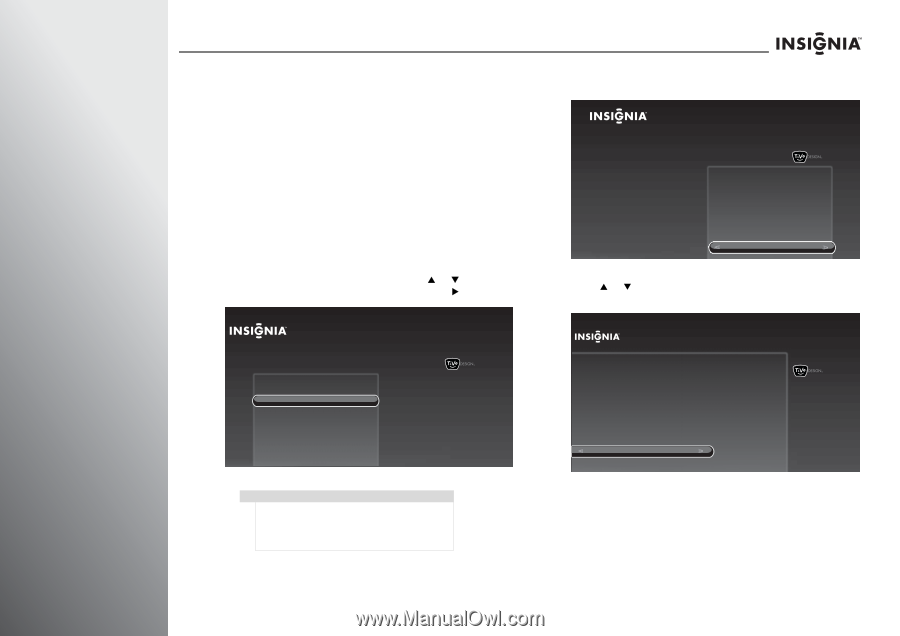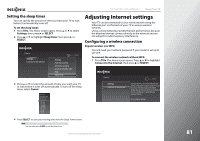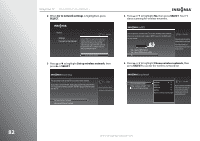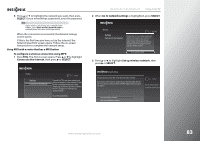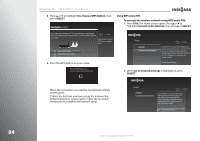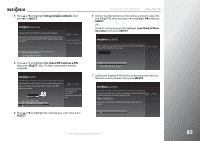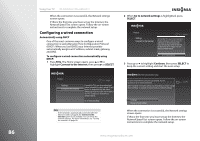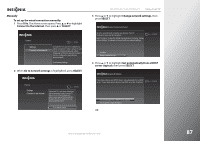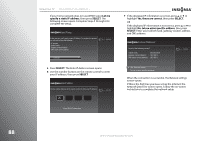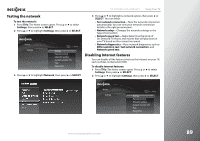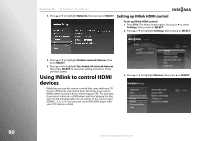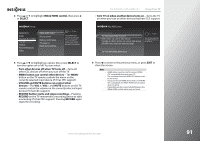Insignia NS-32E859A11 User Manual (English) - Page 90
Configuring a wired connection, Automatically using DHCP
 |
View all Insignia NS-32E859A11 manuals
Add to My Manuals
Save this manual to your list of manuals |
Page 90 highlights
86 Using Your TV NS-32E859A11/NS-42E859A11 When the connection is successful, the Network settings screen opens. If this is the first time you have set up the Internet, the Network Speed Test screen opens. Follow the on-screen instructions to complete the network setup. Configuring a wired connection Automatically using DHCP One of the most common ways to configure a wired connection is using Dynamic Host Configuration Protocol (DHCP). When you use DHCP, your Internet provider automatically assigns an IP address, subnet mask, gateway, and DNS. To configure a wired connection automatically using DHCP: 1 Press TiVo. The Home screen opens. press S or T to highlight Connect to the Internet, then press X or SELECT. Home Settings Connect to the Internet 10:00pm Connect this TV to your home network and Internet connection in order to access TV and movies on demand and play web videos. Simply plug an Ethernet cable into the back of the TV or configure it to work with your wireless network. Go to Network Settings Note If the network is automatically connected after the Ethernet cable is plugged, the Connect to the Internet option is not available. You can check the network settings. For more information, see "Testing the network" on page 89. 2 When Go to network settings is highlighted, press SELECT. Home Settings Connect to the Internet 10:00 PM Connect this TV to your home network and Internet connection in order to access TV and movies on demand and play web videos. Simply plug an Ethernet cable into the back of the TV or configure it to work with your wireless network. Go to network settings 3 Press S or T to highlight Continue, then press SELECT to keep the current setting and start the auto setup. Ethernet Connection Found An active wired Ethernet connection was detected. Your TV has been set up to use this connection. Select "Continue" to keep this setting (recommended), or choose "Change network settings" to manually set up and verify your network settings. 10:00 PM Continue Change network settings When the connection is successful, the Network settings screen opens. If this is the first time you have set up the Internet, the Network Speed Test screen opens. Follow the on-screen instructions to complete the network setup. www.insigniaproducts.com