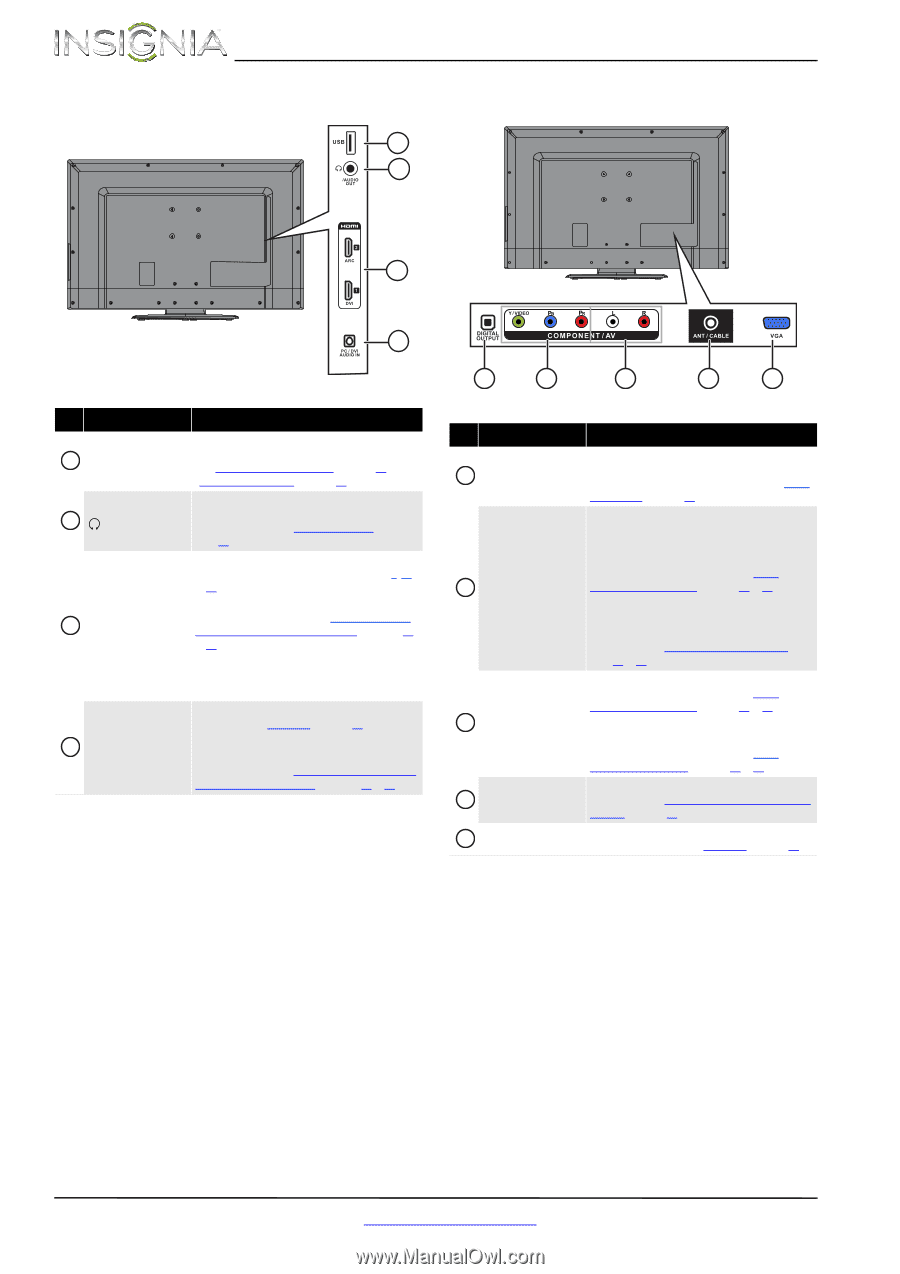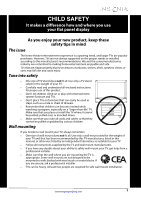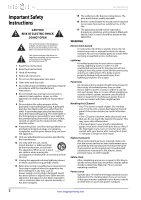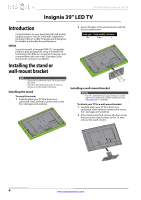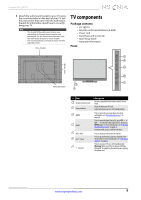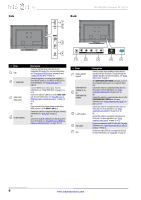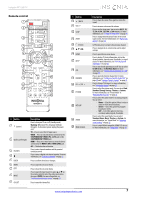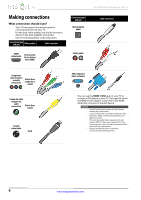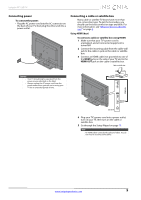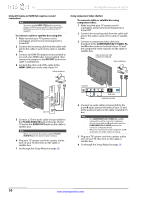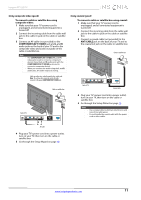Insignia NS-39D240A13 User Manual (English) - Page 10
Description - usb
 |
View all Insignia NS-39D240A13 manuals
Add to My Manuals
Save this manual to your list of manuals |
Page 10 highlights
Side Back 1 2 NS-39D240A13 Insignia 39" LED TV 3 4 # Item 1 USB 2 /AUDIO OUT 3 HDMI 1/DVI HDMI 2/ARC 4 PC/DVI AUDIO IN Description Connect a USB flash drive to this jack to view compatible JPEG picture files. For more information, see "Connecting a USB flash drive" on page 16 and "Using a USB flash drive" on page 42. Connect headphones, an analog audio amplifier, a home theater system, or a sound bar to this jack. For more information, see "Using analog audio" on page 18. Connect HDMI devices to these jacks. For more information, see "Using HDMI (best)" on pages 9, 12, or 16. Connect the video for a DVI device to the HDMI 1/DVI jack. For more information, see "Using DVI (same as HDMI but requires a sound connection)" on pages 10 or 13. OR If you are connecting a home theater system using HDMI, connect it to the HDMI 2/ARC jack. Connect the audio for a computer to this jack. For more information see "Using VGA" on page 15. OR Connect the audio for a DVI device to the this jack. For more information see, "Using DVI (same as HDMI but requires a sound connection)" on pages 10 or 13. Y / VIDEO 1 2 3 4 5 # Item 1 DIGITAL OUTPUT (optical) COMPONENT/AV Y/VIDEO, PB, PR 2 OR COMPONENT/AV Y/VIDEO 3 L and R (audio) 4 ANT/CABLE 5 VGA Description Connect a digital audio amplifier or home theater system to this jack to listen to TV audio through the amplifier speakers. For more information, see "Using digital audio" on page 17. The COMPONENT/AV Y/VIDEO jack works as one of the component video jacks or as a composite video jack. Connect the video for a component video device to these jacks. For more information, see "Using component video (better)" on page 10 or 13. OR Connect the video for a composite video device to the COMPONENT/AV Y/VIDEO jack. For more information, see "Using composite video (good)" on page 11 or 14. Connect the audio for a component video device to these jacks. For more information, see "Using component video (better)" on page 10 or 13. OR Connect the audio for a composite video device to these jacks. For more information, see "Using composite video (good)" on page 11 or 14. Connect an antenna or cable TV to this jack. For more information, see "Connecting an antenna or cable TV (no box)" on page 12. Connect the video (VGA) for a computer to this jack. For more information, see "Using VGA" on page 15. 6 www.insigniaproducts.com