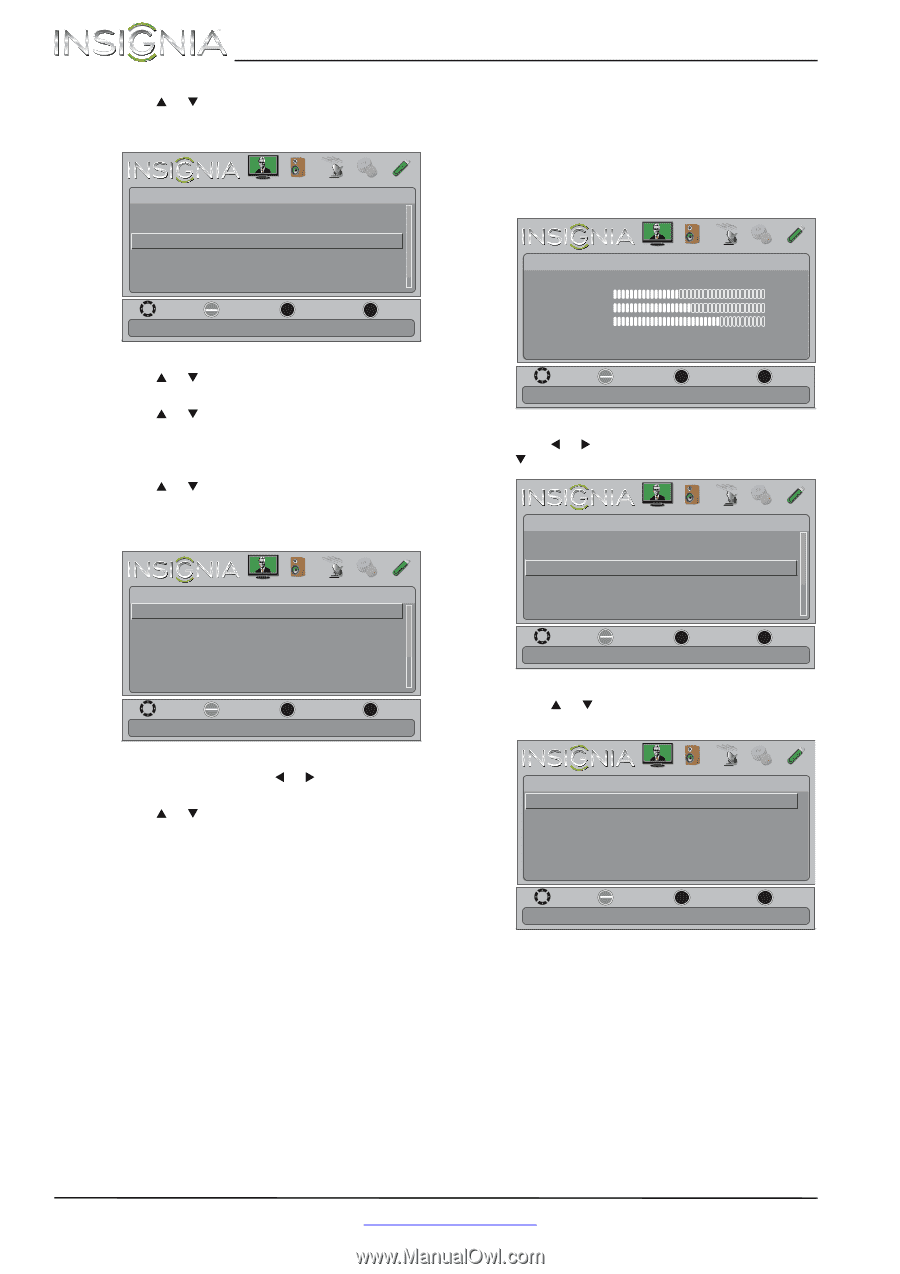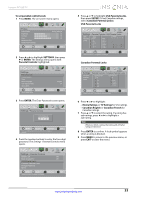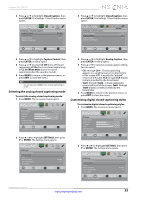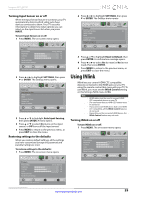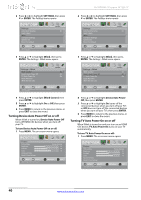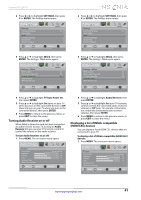Insignia NS-39D240A13 User Manual (English) - Page 40
Adjusting time settings
 |
View all Insignia NS-39D240A13 manuals
Add to My Manuals
Save this manual to your list of manuals |
Page 40 highlights
NS-39D240A13 Insignia 39" LED TV 3 Press S or T to highlight Closed Caption, then press ENTER. The Settings · Closed Caption menu opens. PICTURE Settings • Closed Caption Caption Control Analog Caption Digital Caption Digital CC Settings AUDIO CHANNELS SETTINGS PHOTOS CC Off CC1 CC1 MOVE OK ENTER SELECT Set Closed Caption for digital programs. MENU PREVIOUS EXIT EXIT 4 Press S or T to highlight Digital Caption, then press ENTER. A menu opens. 5 Press S or T to highlight a digital caption setting, then press ENTER. You can select CS1 through CS6 or CC1 through CC4. 6 Press MENU to return to the previous menu. 7 Press S or T to highlight Digital CC Settings, then press ENTER. The Settings · Closed Caption · Digital CC Settings menu opens with Style highlighted. PICTURE AUDIO CHANNELS SETTINGS PHOTOS Settings • Closed Caption • Digital CC Settings Style Custom Size Normal Font Default Text Color Text Opacity White Solid Background Color Black MOVE OK ENTER SELECT MENU PREVIOUS Set the look of digital CC. Automatic uses broadcaster's style. EXIT EXIT Adjusting time settings Setting the clock To set the clock: 1 Press MENU. The on-screen menu opens. Picture Picture Mode Brightness Contrast Color Advanced Video Reset Picture Settings PICTURE AUDIO CHANNELS SETTINGS PHOTOS Energy Savings 52 58 70 MOVE OK ENTER SELECT Adjust settings to affect picture quality. MENU PREVIOUS EXIT EXIT 2 Press W or X to highlight SETTINGS, then press T or ENTER. The Settings menu opens. Settings Parental Controls Closed Caption Time Menu Language Auto Input Sensing Input Labels PICTURE AUDIO CHANNELS SETTINGS PHOTOS English On MOVE OK ENTER SELECT Set Date/Time and Sleep Timer. MENU PREVIOUS EXIT EXIT 3 Press S or T to highlight Time, then press ENTER. The Settings · Time menu opens. 8 Press ENTER, then press W or X to select Custom. 9 Press S or T to highlight an option, then press ENTER. You can select: • Size-Selects the font size. • Font-Selects the font style. • Text Color-Selects the color for the words. • Text Opacity-Selects the opacity level for the words. • Background Color-Selects the color for the background. • Background Opacity-Selects the opacity level for the background. • Edge Effect-Selects the style of the window edge. • Edge Color-Selects the color of the window edge. 10 Press MENU to return to the previous menu, or press EXIT to close the menu. Settings • Time Date/Time Sleep Timer PICTURE AUDIO CHANNELS SETTINGS PHOTOS Off MOVE OK ENTER SELECT MENU PREVIOUS Adjust the date and time to get the correct program times. EXIT EXIT 36 www.insigniaproducts.com