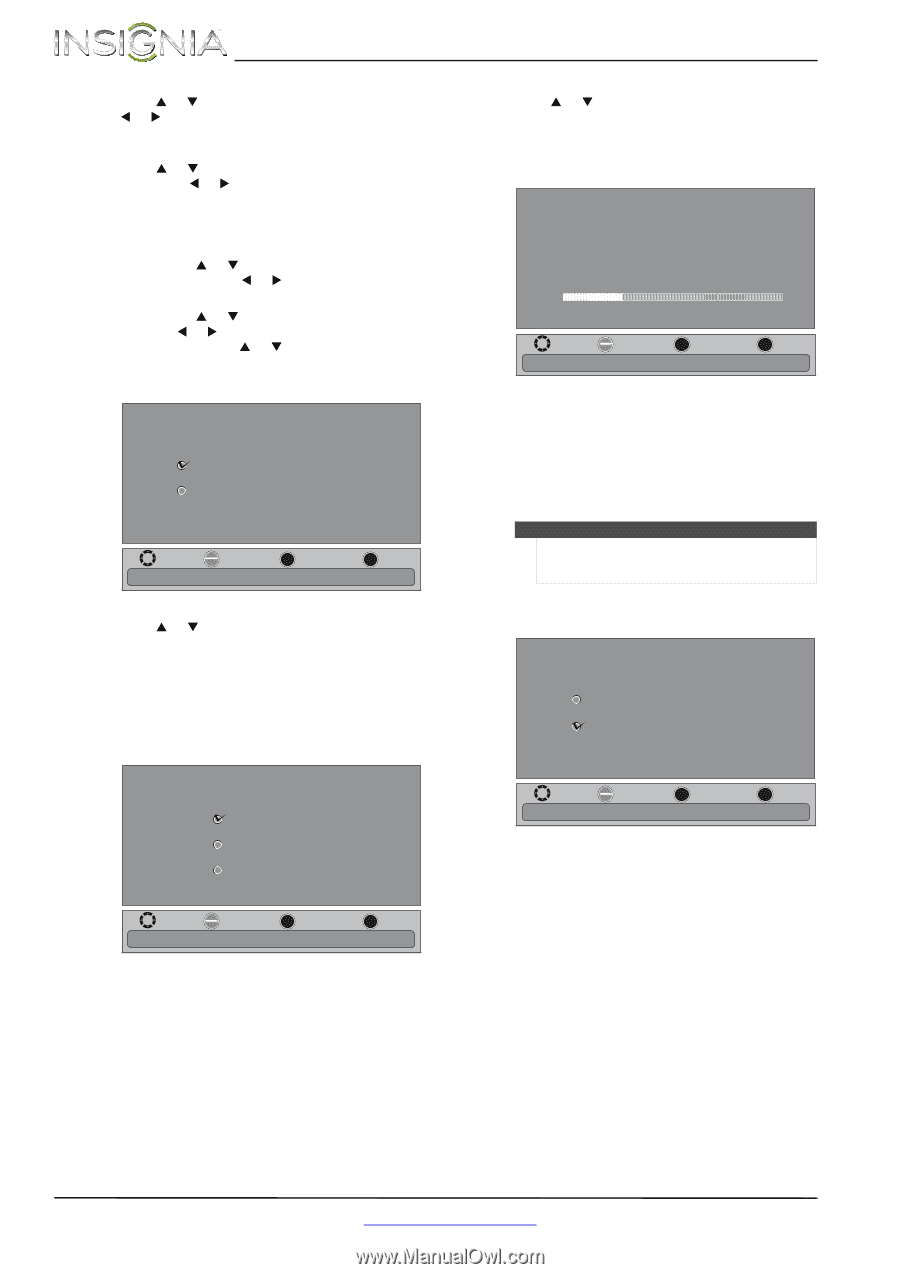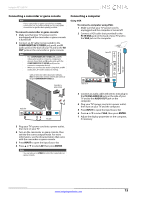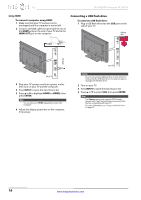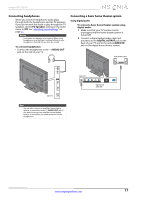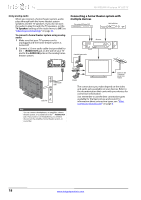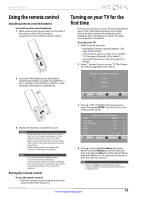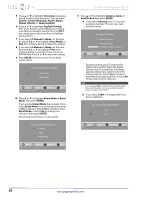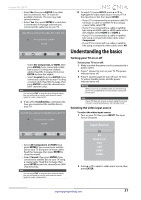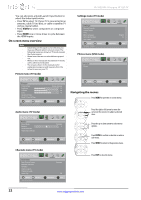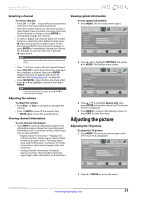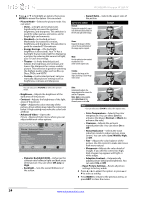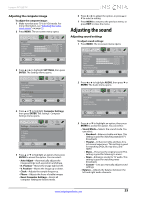Insignia NS-39D240A13 User Manual (English) - Page 24
NS-39D240A13 Insignia 39 LED TV
 |
View all Insignia NS-39D240A13 manuals
Add to My Manuals
Save this manual to your list of manuals |
Page 24 highlights
5 Press S or T to highlight Time Zone, then press W or X to select your time zone. You can select Eastern, Central, Mountain, Pacific, Alaska, Hawaii, Atlantic, or Newfoundland. 6 Press S or T to highlight Daylight Savings, then press W or X to select On (if your viewing area observes Daylight Savings Time) or Off (if your viewing area does not observe Daylight Savings Time). 7 If you selected Manual for Mode, set the date by pressing S or T to highlight Year, Month, or Day, then pressing W or X to adjust the setting. 8 If you selected Manual for Mode, set the time by pressing S or T to highlight Time, then pressing W or X to select the hour, minute, or AM/PM field. Press S or T to adjust the setting. 9 Press ENTER. The Choose Your Picture Mode screen opens. Choose Your Picture Mode Home Mode Retail Mode MOVE OK ENTER SELECT Reduces total power consumption. MENU PREVIOUS EXIT EXIT 10 Press S or T to highlight Home Mode or Retail Mode, then press ENTER. If you selected Retail Mode, the message "If you select Retail Mode, then energy savings are not realized" appears. Select Yes to continue using Retail Mode, or select No to change your selection, then press ENTER. The Choose Your TV Source screen opens. Choose Your TV Source Antenna Cable Satellite Box MOVE OK ENTER SELECT MENU PREVIOUS Select Antenna if using an antenna for standard or HD TV. EXIT EXIT NS-39D240A13 Insignia 39" LED TV 11 Press S or T to highlight Antenna, Cable, or Satellite Box, then press ENTER. A If you select Antenna, your TV scans for available channels. The scan may take several minutes. Scanning for Channels 0 Digital Channels 0 Analog Channels MOVE OK ENTER SELECT MENU PREVIOUS Select if using an antenna for standard or HD TV. Channel scan may take 20+ minutes. EXIT EXIT During scanning, your TV searches for digital channels first. When the digital channel search is complete, a message appears asking if you want to search for analog channels. Select Yes to continue searching for analog channels, or select No to stop searching for channels. Note You can press EXIT to stop the auto channel search, but you will need to run the auto channel search again to create a channel list. B If you select Cable, a message asks if you have a cable box: Do you have a Cable Box? No Yes MOVE OK ENTER SELECT MENU PREVIOUS EXIT EXIT Yes 20 www.insigniaproducts.com