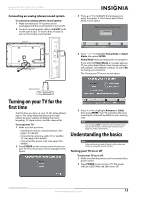Insignia NS-46E560A11 User Manual (English) - Page 16
Connecting a computer, Connecting headphones, Connecting a digital sound system, PC/DVI AUDIO
 |
UPC - 600603129094
View all Insignia NS-46E560A11 manuals
Add to My Manuals
Save this manual to your list of manuals |
Page 16 highlights
NS-40E560A11/NS-46E560A11- Insignia 40"/46" LED-LCD TV, 1080p Connecting a computer Tip Some computers have an HDMI jack. You can use an HDMI cable to connect the computer for a better picture. To connect a computer: 1 Make sure that your TV's power cord is unplugged and the computer is turned off. 2 Connect a VGA cable to the PC VGA jack on the side of your TV and to the VGA jack on the computer. Note The VGA cable should be a 15-pin D-Sub (analog RGB) cable. Connecting headphones The TV speakers are muted when headphones are attached. Warning Loud noise can damage your hearing. When using headphones, use the lowest volume setting on your headphones that still lets you hear the sound. To connect headphones: • Connect headphones to the HEADPHONE jack on the side of your TV. Back of TV Back of TV Audio cable with stereo mini plugs VGA cable 3 Connect an audio cable with stereo mini plugs to the PC/DVI AUDIO IN jack on the side of your TV and to the LINE OUT or AUDIO OUT jack on the computer. To play video from the computer: 1 Turn on your TV, then press INPUT to open the Source List. 2 Press or to select VGA, then press ENTER. 3 Turn on the computer and adjust the display properties if necessary. Connecting a digital sound system To connect a digital sound system: 1 Make sure that your TV's power cord is unplugged and the sound system is turned off. 2 Connect a digital audio cable to DIGITAL AUDIO OUT jack on the side of your TV and to the digital optical audio jack on the digital sound system. Back of TV Digital sound system 12 www.insigniaproducts.com