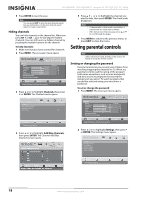Insignia NS-46E560A11 User Manual (English) - Page 24
Blocking a video input source, Button Lock, Settings, ENTER, Parental Controls, Input Block, INPUT
 |
UPC - 600603129094
View all Insignia NS-46E560A11 manuals
Add to My Manuals
Save this manual to your list of manuals |
Page 24 highlights
NS-40E560A11/NS-46E560A11- Insignia 40"/46" LED-LCD TV, 1080p 4 Press the number buttons to enter the four-digit password. The default password is 0000. You should change the password to a number you can remember. The Parental Controls menu opens. Settings- Parental Channel Block Program Block Input Block Change Password Button lock Clean All TM PICTURE AUDIO CHANNELS SETTINGS Off Move ENTER Select CHANNEL BLOCK MENU Previous EXIT Exit 5 Press or to highlight Button Lock, then press or to select On (locks the buttons on the front of your TV) or Off (does not lock the buttons on the front of your TV). 6 Press MENU to return to the previous menu, or press EXIT to close the menu. Blocking a video input source You can block a connected video source from being used. To block a video input source: 1 Press MENU. The on-screen menu opens. TM Picture Audio Channels Settings Picture Mode Brightness Contrast Color Tint Sharpness Advanced Video Reset Picture Settings Custom 40 52 50 0 5 Move ENTER Select MENU Previous Adjust Settings to affect picture quality. EXIT Exit 2 Press or to highlight Settings, then press or ENTER. The Settings menu opens. Settings Parental Control Time Setup Closed Caption Menu Settings Reset to Default TM Pictur e Audio Channels Settings Move ENTER Select Set varies TV options. MENU Previous EXIT Exit 3 Press or to highlight Parental Controls, then or . The Enter Password screen opens. 4 Press the number buttons to enter the four-digit password. The default password is 0000. You should change the password to a number you can remember. The Parental Controls menu opens. Settings- Parental Channel Block Program Block Input Block Change Password Button lock Clean All TM PICTURE AUDIO CHANNELS SETTINGS Off Move ENTER Select CHANNEL BLOCK MENU Previous EXIT Exit 5 Press or to highlight Input Block, then press or to open the Input Block menu. TM PICTURE AUDIO CHANNELS SETTINGS Settings- Parental - Input Block TV AV Component VGA HDMI 1 HDMI 2 HDMI 3 HDMI 4 Move ENTER Select Signal source b lock. MENU Previous EXIT Exit 6 Press or to highlight the video input source you want to block, then press ENTER. A lock icon appears next to the video input source. When you press INPUT and select the blocked video input source, the screen turns black and "Input is blocked!" appears. Note To unblock a blocked video input source, press ENTER, then enter the parental control password. 7 Press MENU to return to the previous menu, or press EXIT to close the menu. 20 www.insigniaproducts.com