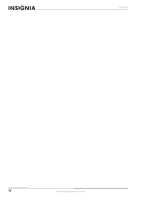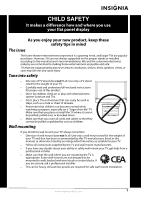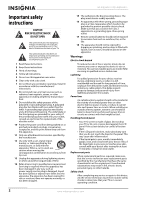Insignia NS-46E560A11 User Manual (English) - Page 9
Front, Side, Description - remote control
 |
UPC - 600603129094
View all Insignia NS-46E560A11 manuals
Add to My Manuals
Save this manual to your list of manuals |
Page 9 highlights
Insignia 40"/46" LED-LCD TV, 1080p Front Side Note To turn on your TV using the (power) button on your TV, press twice. The presses must be within five to seven seconds of each other. The first time you press , the button labels appear on the screen. The second time you press , your TV turns on. # Item Description 1 Remote control sensor Receives signals from the remote control. Do not block. 2 Power indicator Turns off when your TV is turned on. Lights red when your TV is in standby mode. Turns off when the power cord is unplugged. 3 MENU Press to open the on-screen menu. 4 INPUT Press to select the video input source. 5 VOL Press to increase the volume. 6 VOL Press to decrease the volume. 7 CH Press to go to the next channel in the channel list. 8 CH 9 (power) Press to go to the previous channel in the channel list. Press to turn on your TV. Press again to put your TV in standby mode. When your TV is in standby mode, power still flows through it. To completely disconnect power, unplug the power cord. # Item Description 1 DIGITAL AUDIO OUT Connect a digital sound system to this jack to send the TV audio through the sound system. For more information, see "Connecting a digital sound system" on page 12. 2 HEADPHONE Connect headphones to this jack. For more information, see "Connecting headphones" on page 12. 3 L/R OUT Connect an analog sound system to these jacks to send the TV audio through the sound system. For more information, see "Connecting an analog (stereo) sound system" on page 13. 4 ANT/CABLE IN Connect an antenna, cable TV, or satellite TV box to this jack. For more information, see "Connecting an antenna or cable TV without a cable box" on page 9. 5 PC VGA and PC/DVI AUDIO IN Connect the video for a computer to the PC VGA jack. Connect the audio for a computer or DVI device to the PC/DVI AUDIO IN jack. For more information, see "Connecting a computer" on page 12. Connect HDMI devices to these jacks. An HDMI cable carries both video and sound. You do not need to make 6 HDMI1/HDMI2/HDMI3 an audio connection for an HDMI device. For more information, see "Connecting an HDMI device" on page 10. www.insigniaproducts.com 5