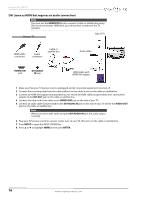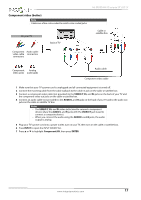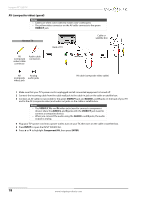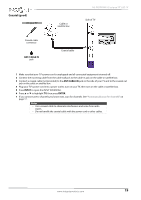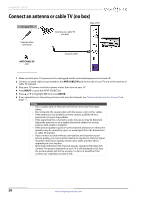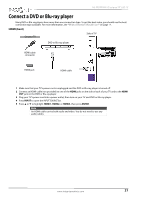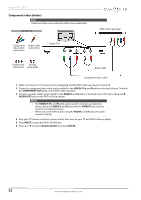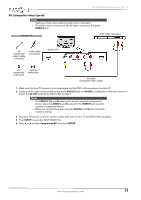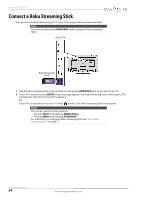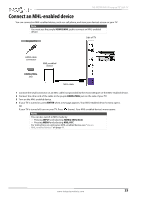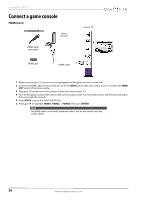Insignia NS-55D550NA15 User Manual (English) - Page 26
Connect a DVD or Blu-ray player, HDMI (best
 |
View all Insignia NS-55D550NA15 manuals
Add to My Manuals
Save this manual to your list of manuals |
Page 26 highlights
NS-55D550NA15 Insignia 55" LED TV Connect a DVD or Blu-ray player Many DVD or Blu-ray players have more than one connection type. To get the best video, you should use the best connection type available. For more information, see "What connection should I use?" on page 14. HDMI (best) On your TV Side of TV DVD or Blu-ray player HDMI cable connector HDMI jack HDMI cable 1 Make sure that your TV's power cord is unplugged and the DVD or Blu-ray player is turned off. 2 Connect an HDMI cable (not provided) to one of the HDMI jacks on the side or back of your TV and to the HDMI OUT jack on the DVD or Blu-ray player. 3 Plug your TV's power cord into a power outlet, then turn on your TV and DVD or Blu-ray player. 4 Press INPUT to open the INPUT SOURCE list. 5 Press S or T to highlight HDMI1, HDMI2, or HDMI3, then press ENTER. Note An HDMI cable carries both audio and video. You do not need to use any audio cables. www.insigniaproducts.com 21