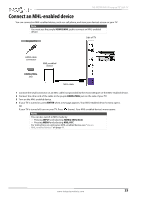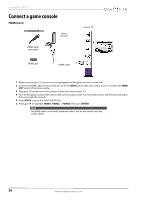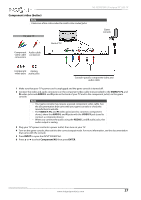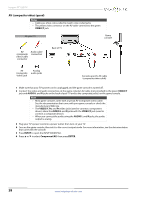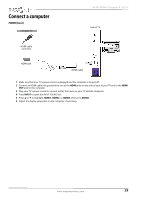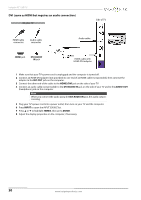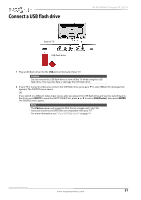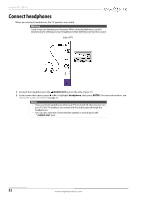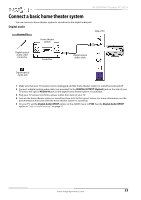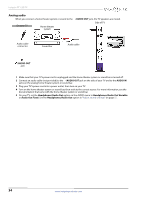Insignia NS-55D550NA15 User Manual (English) - Page 35
DVI (same as HDMI but requires an audio connection), Side of TV
 |
View all Insignia NS-55D550NA15 manuals
Add to My Manuals
Save this manual to your list of manuals |
Page 35 highlights
Insignia 55" LED TV DVI (same as HDMI but requires an audio connection) On your TV Side of TV HDMI cable connector Audio cable connector Audio cable HDMI jack DVI AUDIO IN jack HDMI cable with HDMI-DVI adapter 1 Make sure that your TV's power cord is unplugged and the computer is turned off. 2 Connect an HDMI-DVI adapter (not provided) to one end of an HDMI cable (not provided), then connect the adapter to the DVI OUT jack on the computer. 3 Connect the other end of the cable to the HDMI3/DVI jack on the side of your TV. 4 Connect an audio cable (not provided) to the DVI AUDIO IN jack on the side of your TV and to the AUDIO OUT (headphone) jack on the computer. Note When you connect the audio using the DVI AUDIO IN jack, the audio output is analog. 5 Plug your TV's power cord into a power outlet, then turn on your TV and the computer. 6 Press INPUT to open the INPUT SOURCE list. 7 Press S or T to highlight HDMI3, then press ENTER. 8 Adjust the display properties on the computer, if necessary. 30 www.insigniaproducts.com