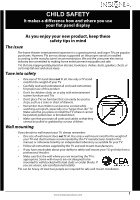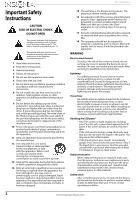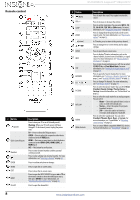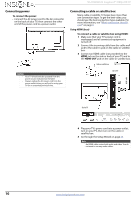Insignia NS-65D260A13 User Manual (English) - Page 10
TV components
 |
View all Insignia NS-65D260A13 manuals
Add to My Manuals
Save this manual to your list of manuals |
Page 10 highlights
TV components Package contents • Remote control and batteries (2 AAA) • Stand column • TV stand base • Screws (12) • Power cord • Quick Setup Guide • Important Information Front Side NS-65D260A13 Insignia 65" 1080p LED TV # Item 1 MENU 2 INPUT 3 VOL+/VOL- 4 CHS/CHT 5 (power) 6 Power indicator 7 Remote control sensor Description Press to open the on-screen menu. For more information, see "Navigating the menus" on page 24. Press to open the INPUT SOURCE list, press or to select the video input source, then press INPUT again. For more information, see "Selecting the video input source" on page 23. In menu mode, press to confirm selections. Press to increase or decrease the volume. Press to go to the next or previous channel in the channel list. For more information, see "Selecting a channel" on page 24. Press to turn your TV on or off (standby mode). Warning: When your TV is off, power still flows through it. To completely disconnect power, unplug the power cord. Turns off when your TV is on. Lights red when your TV is off (standby mode). Receives signals from the remote control. Do not block. # Item 1 USB 2 DIGITAL OUTPUT (optical) 3 HDMI3 4 TV IN ANT/CABLE 5 /AUDIO OUT Description Connect a USB flash drive to this jack to view compatible JPEG picture files. For more information, see "Connecting a USB flash drive" on page 17 and "Using a USB flash drive" on page 48. Connect a digital audio amplifier or home theater system to this jack to listen to TV audio through the amplifier speakers. For more information, see "Using digital audio" on page 18. Connect an HDMI device to this jack. For more information, see "Using HDMI (best)" on pages 10, 13, or 17. Connect an antenna or cable TV to this jack. For more information, see "Connecting an antenna or cable TV (no box)" on page 13. Connect headphones, an analog audio amplifier, a home theater system, or a sound bar to this jack. For more information, see "Using analog audio" on page 19. 6 www.insigniaproducts.com