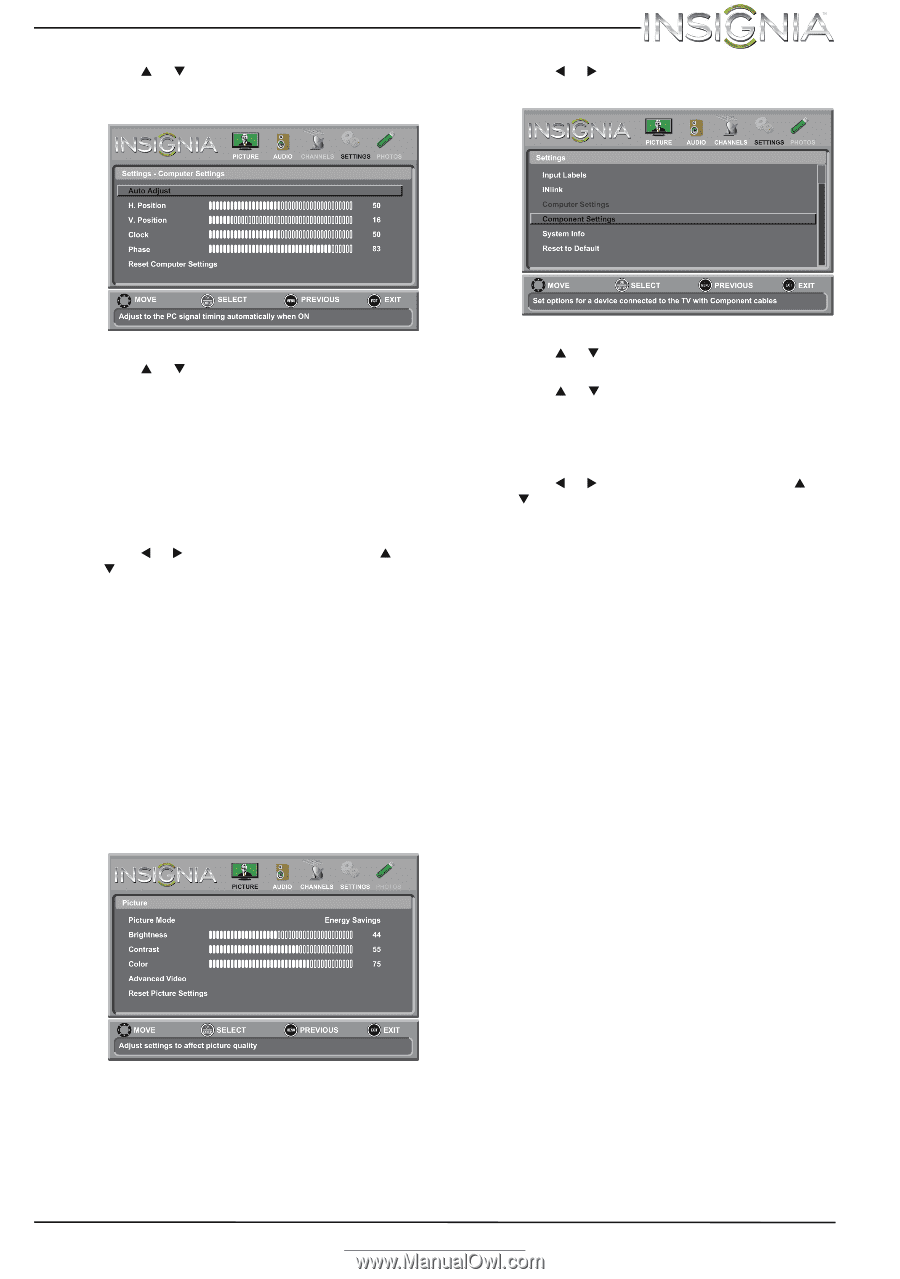Insignia NS-65D260A13 User Manual (English) - Page 31
Adjusting component video settings
 |
View all Insignia NS-65D260A13 manuals
Add to My Manuals
Save this manual to your list of manuals |
Page 31 highlights
Insignia 65" 1080p LED TV 4 Press S or T to highlight Computer Settings, then press ENTER. The Settings - Computer Settings menu opens. 4 Press W or X to highlight SETTINGS, then press ENTER. The Settings menu opens. 5 Press S or T to highlight an option, then press ENTER to access the option. You can select: • Auto Adjust-Automatically adjusts the image settings such as position and phase. • H. Position-Moves the image right or left. • V. Position-Moves the image up or down. • Clock-Adjusts the sample frequency. • Phase-Adjusts the focus of stable images. • Reset Computer Settings-Resets all computer settings to factory mode. 6 Press W or X to adjust the option, or press S or T to select a setting. 7 Press MENU to return to the previous menu, or press EXIT to close the menu. Adjusting component video settings You can adjust the horizontal distortion that may occur when watching video from a component video device. To adjust component video settings: 1 Make sure you have a device connected to the COMPONENT IN Y/VIDEO, PB, and PR jacks on the back of your TV. 2 Press VIDEO to select the component video device. 3 Press MENU. The on-screen menu opens. 5 Press S or T to highlight Component Settings, then press ENTER. 6 Press S or T to highlight an option, then press ENTER to access the option. You can select: • Phase-Minimizes horizontal distortion. • Reset Component Settings-Resets all component video settings to factory mode. 7 Press W or X to adjust the option, or press S or T to select a setting. 8 Press MENU to return to the previous menu, or press EXIT to close the menu. www.insigniaproducts.com 27