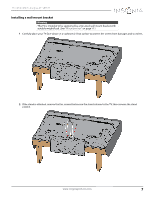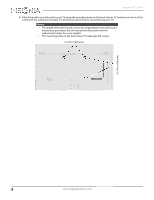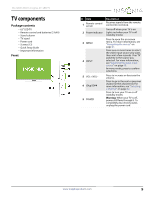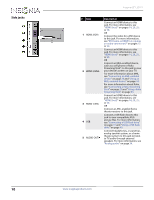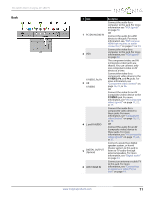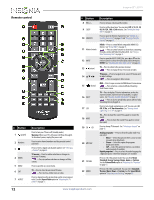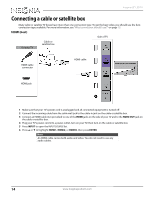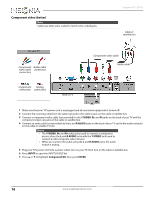Insignia NS-65D550NA15 User Manual (English) - Page 17
Remote control
 |
View all Insignia NS-65D550NA15 manuals
Add to My Manuals
Save this manual to your list of manuals |
Page 17 highlights
Insignia 65" LED TV Remote control # Button 1 (power) 2 Numbers 3 4 ENTER 5 MENU 6 EXIT 7 ASPECT Description Press to turn your TV on or off (standby mode). Warning: When your TV is off, power still flows through it. To disconnect power, unplug the power cord. Press to enter channel numbers and the parental control password. Press to enter a digital sub-channel number. See "Selecting a channel" on page 42. TV menus-Press to confirm selections or changes in on-screen TV menus. -Press to confirm selections or changes on Roku screens. Press to open the on-screen menu. TV-Press to close the on-screen TV menu. -Press to close a Roku menu or video. Press to change how the picture looks on the screen (aspect ratio). See the Aspect Ratio option in "Adjusting the TV picture" on page 52. # Button 8 VOL+/- 9 SLEEP 10 FAVORITE 11 Media Controls 12 INPUT 13 (return) 14 S T W X 15 (home) 16 INFO* 17 CCD 18 MUTE 19 CH /CH 20 MTS/SAP 21 PICTURE 22 AUDIO Description Press to increase or decrease the volume. Press to set the sleep timer. You can select Off, 5, 10, 15, 30, 60, 90, 120, 180, or 240 minutes. See "Setting the sleep timer" on page 68. Press to open the Favorite channel list. See "Setting up a favorite channel list" on page 59 and "Viewing a favorite channel" on page 59. INlink-Press to control INlink-compatible (HDMI CEC) devices. See "Using INlink" on page 46. -Press to control a movie or show that is streaming through a connected Roku Streaming Stick. See "Using a Roku Streaming Stick" on page 43. Press to open the INPUT SOURCE list, press S or T on the remote control to select the video input source, then press ENTER. See "Selecting the video input source" on page 40. TV-Press to return to the previous channel. -Press to replay the last 10 seconds of video. TV menus-Press to navigate in on-screen TV menus and to adjust settings. -Press to navigate in Roku screens. MHL-Press to open a connected MHL device's home menu. -Press return to a connected Roku Streaming Stick's home screen. TV-Press to display TV status information, such as the channel number, channel name (if available), or signal source. See "Viewing channel information" on page 42. -Press to access special Roku options when a Roku Streaming Stick is plugged in. Press to turn closed captioning on or off. You can select CC Off, CC On, or CC On when mute. See "Turning closed captioning on or off" on page 65. TV-Press to mute the sound. Press again to restore the sound. -Press to mute the sound. Press again to restore the sound. Press to change TV channels. See "Selecting a channel" on page 42. Analog programs-Press to select the audio mode. You can select: • Mono-Select this option if there is noise or static on weak stereo broadcasts. • Stereo-Select this option for programs broadcast in stereo. • SAP-Select this option to listen to a secondary audio program, if available. Digital programs-Press to select the audio language for a digital program, if alternate languages are available. Press to select the picture mode. You can select Vivid, Standard, Energy Savings, Movie, Game, or Custom. See the Picture Mode option in "Adjusting the TV picture" on page 52. Press to select the sound mode. You can select Standard, Theater, Music, News, or Custom. See the Sound Mode option in "Adjusting sound settings" on page 55. 12 www.insigniaproducts.com