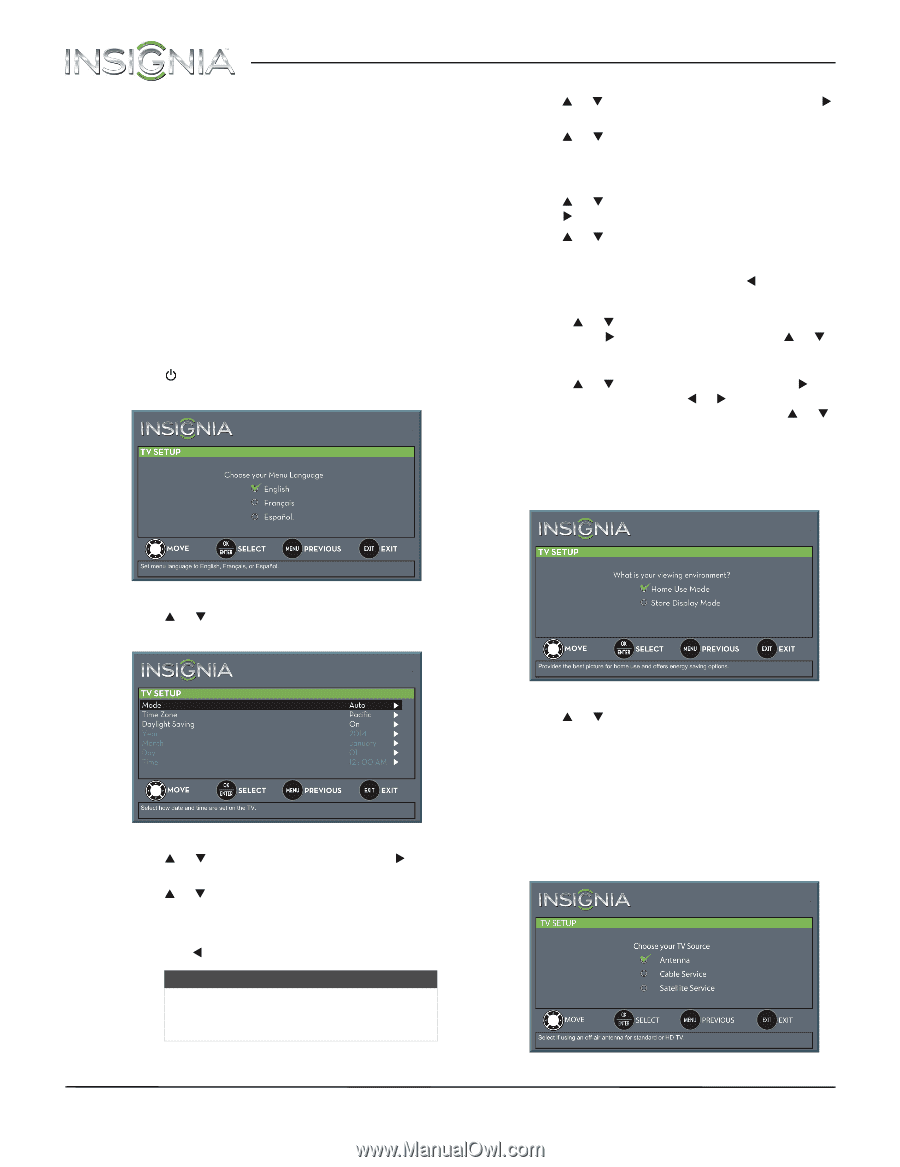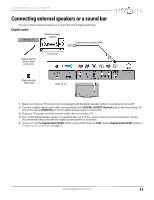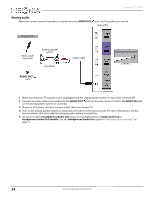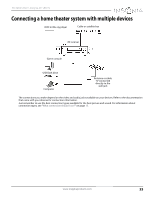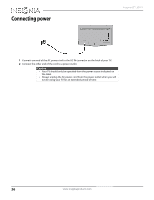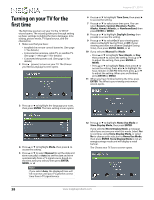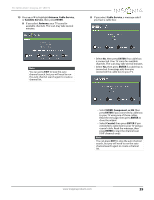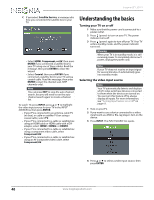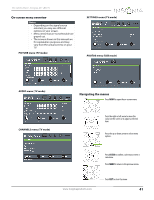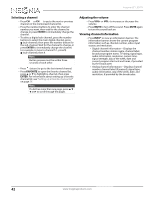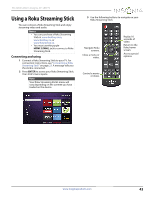Insignia NS-65D550NA15 User Manual (English) - Page 43
Turning on your TV for the, first time - manual
 |
View all Insignia NS-65D550NA15 manuals
Add to My Manuals
Save this manual to your list of manuals |
Page 43 highlights
Turning on your TV for the first time The first time you turn on your TV, the TV SETUP wizard opens. The wizard guides you through setting up basic settings including the menu language, time setting, picture mode, TV signal source, and the channel list. 1 Make sure that you have: • Installed the remote control batteries. (See page 37 for details.) • Connected an antenna, cable TV, or satellite TV. (See page 14 through 19 for details.) • Connected the power cord. (See page 36 for details.) 2 Press (power) to turn on your TV. The Choose your Menu Language screen opens. Insignia 65" LED TV 6 Press S or T to highlight Time Zone, then press X to access the setting. 7 Press S or T to select your time zone. You can select Eastern, Central, Mountain, Pacific, Alaska, Hawaii, Atlantic, or Newfoundland, then press ENTER or MENU. 8 Press S or T to highlight Daylight Saving, then press X to access the setting. 9 Press S or T to select On (if your viewing area observes Daylight Saving Time) or Off (if your viewing area does not observe Daylight Saving Time), then press ENTER, MENU, or W. 10 If you selected Manual for Mode: • Press S or T to highlight Year, Month, or Day, then press X to access the setting. Press S or T to adjust the setting, then press ENTER or MENU. • Press S or T to highlight Time, then press X to access the setting. Press W or X to highlight the hour, minute, or AM/PM field, then press S or T to adjust the setting. When you are finished, press ENTER or MENU. 11 When you have finished setting the time, press ENTER. The What is your viewing environment screen opens. 3 Press S or T to highlight the language you want, then press ENTER. The time setting screen opens. 4 Press S or T to highlight Mode, then press X to access the setting. 5 Press S or T to select Manual (to set the date and time manually) or Auto (to set the date and time automatically from a TV signal source based on the time zone you select), then press ENTER, MENU, or W. Note If you select Auto, the displayed time will be incorrect until your TV gets the correct time from a TV signal source. 12 Press S or T to highlight Home Use Mode or Store Display Mode, then press ENTER. If you selected Store Display Mode, a message asks if you are sure you want this mode. Select Yes to continue using Store Display Mode, or select No to change your selection to Home Use Mode, then press ENTER. Store Display Mode is not an energy savings mode and will display a retail banner. The Choose your TV Source screen opens. 38 www.insigniaproducts.com