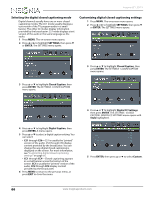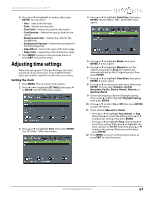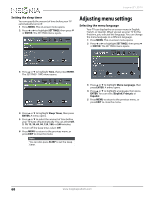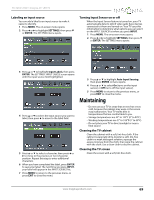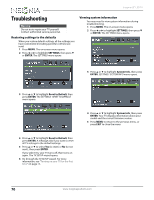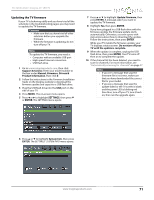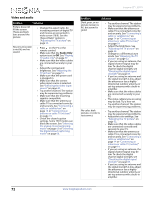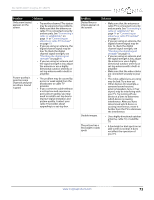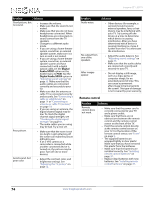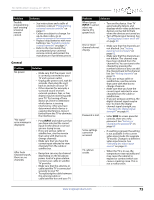Insignia NS-65D550NA15 User Manual (English) - Page 75
Troubleshooting - model
 |
View all Insignia NS-65D550NA15 manuals
Add to My Manuals
Save this manual to your list of manuals |
Page 75 highlights
Insignia 65" LED TV Troubleshooting Warning Do not try to repair your TV yourself. Contact authorized service personnel. Restoring settings to the defaults When you restore default settings, all the settings you have customized (including parental controls) are reset. 1 Press MENU. The on-screen menu opens. 2 Press W or X to highlight SETTINGS, then press T or ENTER. The SETTINGS menu opens. Viewing system information You may need to view system information during troubleshooting. 1 Press MENU. The on-screen menu opens. 2 Press W or X to highlight SETTINGS, then press T or ENTER. The SETTINGS menu opens. 3 Press S or T to highlight System Info, then press ENTER. SETTINGS · SYSTEM INFO menu opens. 3 Press S or T to highlight Reset to Default, then press ENTER. The SETTINGS · RESET TO DEFAULT menu opens. 4 Press S or T to highlight Reset to Default, then press ENTER. A message asks if you want to reset all TV settings to the default settings. 5 Press S or T to select Yes (to reset) or No (to not reset), then press ENTER. If you select Yes, your TV turns off, then turns on again. The TV SETUP wizard opens. 6 Go through the TV SETUP wizard. For more information, see "Turning on your TV for the first time" on page 38. 4 Press S or T to highlight System Info, then press ENTER. Your TV displays information about your model and the current firmware version. 5 Press MENU to return to the previous menu, or press EXIT to close the menu. 70 www.insigniaproducts.com