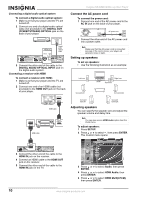Insignia NS-BRDVD User Manual (English) - Page 15
Controlling Blu-ray Disc or DVD playback, Playing an audio CD or JPEG/MP3/WMA disc, OPEN/CLOSE, PAUSE
 |
UPC - 600603119026
View all Insignia NS-BRDVD manuals
Add to My Manuals
Save this manual to your list of manuals |
Page 15 highlights
Insignia NS-BRDVD Blu-ray Disc Player 7 To stop playback, press STOP . If you press this button once then press PLAY , playback resumes where it stopped. If you press this button twice then press PLAY , playback begins at the beginning of the disc. Note Not all Blu-ray Discs support the resume feature. The resume information is saved even when the power is turned off. The resume information is cleared if you: • Open the disc tray • Press STOP twice • Switch between Disc mode and SD Memory mode • Change the BD Rating Level or DVD Rating Level setting in the Parental menu • Open the disc tray or turn off your player when in SD Memory mode 8 To eject the disc, press OPEN/CLOSE . Notes • may appear at the top-right corner on the TV screen when an operation is prohibited by the disc or your player. • During the playback of a two-layered disc, the video may stop for a moment. This happens when your player switches from the first layer to the second layer. This is not a malfunction. • The operation may vary when you play back Blu-ray Discs and DVDs using the disc menu. Refer to the documentation accompanying the disc for details. Controlling Blu-ray Disc or DVD playback To control Blu-ray or DVD playback: • To pause playback, press PAUSE . To resume playback, press PLAY . Note If the picture is blurred when paused, change the Still Mode setting to Fields in the Video menu. For more information, see "Adjusting the still image" on page 23. • To fast forward or fast reverse, press FWD or REV . Each time you press one of these buttons, the fast-forward or fast-reverse speed changes from 2×, 8×, 20×, 50×, to 100×. To resume normal playback, press PLAY . • To play forward slowly, press PAUSE , then press FWD . Each time you press FWD , the slow-forward speed changes from 1/16×, 1/8×, to 1/2×. To resume normal playback, press PLAY . Note If the picture is blurred during slow forward play, change the Still Mode setting to Fields in the Video menu. For more information, see "Adjusting the still image" on page 23. • To play forward step by step, press PAUSE repeatedly. Each time you press this button, the video advances one step (frame). Note If the picture is blurred during step-by-step play, change the Still Mode setting to Fields in the Video menu. For more information, see "Adjusting the still image" on page 23. • To skip to the next chapter, press SKIP . If the disc does not have any chapters, pressing this button goes to the next title (if available). • To skip to the beginning of the current chapter, press SKIP . • To skip to the previous chapter, press SKIP twice. If the disc does not have any chapters, pressing this button goes to the previous title (if available). • To repeat the current title, press REPEAT once. To repeat the current chapter, press REPEAT twice. To resume normal playback, press PLAY . You can also press STOP to cancel repeat mode. Notes • Repeat mode may not work with all scenes. • Repeat mode does not work during A-B repeat mode. Playing an audio CD or JPEG/MP3/WMA disc To play an audio CD or JPEG/MP3/WMA disc: 1 Press POWER . Your player turns on. 2 Turn on the TV, then select the input setting on the TV that matches the connection method you used to connect your player. 3 Press OPEN/CLOSE to open the disc tray. 4 Place a disc on the disc tray with the label facing up, then press OPEN/CLOSE to close the disc tray. 5 If the file list does not open automatically, press POP MENU/MENU. Folder_1 2/ 4 1 Disc type: For audio CDs, CD-DA appears. For JPEG, MP3, or WMA files, the current folder name appears. For Blu-ray Discs, DVDs, or SD Memory Cards, the disc or card name appears if not within a folder. 2 List of audio CD track numbers and times or JPEG, MP3, or WMA folders or files. 3 Currently selected audio CD track number and time or JPEG/MP3/WMA disc file or folder name. 4 Current page and total number of pages in the list. 5 Indicates that a next or previous page exists. Press SKIP or SKIP to go to the next or previous page. www.insignia-products.com 13