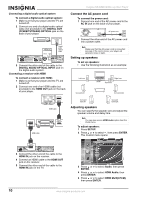Insignia NS-BRDVD User Manual (English) - Page 8
Using the remote control, Button, Description - blu ray
 |
UPC - 600603119026
View all Insignia NS-BRDVD manuals
Add to My Manuals
Save this manual to your list of manuals |
Page 8 highlights
Button 9 SUBTITLE 10 REV 11 PLAY 12 SKIP 13 PAUSE 14 HDMI 15 OPEN/CLOSE 16 PIP 17 ANGLE 18 REPEAT 19 A-B 20 CLEAR 21 POP MENU/MENU 22 ENTER 23 RETURN Insignia NS-BRDVD Blu-ray Disc Player Description Press to open the subtitle menu. For more information, see "Selecting subtitle languages or style" on page 19. During playback, press to fast reverse. Press to start or resume playback. During disc playback, press once to return to the beginning of the current title, chapter, or track. Press twice to return to the previous title, chapter, or track. During JPEG playback, press to return to the previous file. Press to pause playback. When playback is paused, press repeatedly to play forward step by step. Press to select the HDMI output mode. Press to open or close the disc tray. During Blu-ray Disc playback, press to turn the picture-in-picture (PIP) mode on or off. Not all Blu-ray Discs support this feature. For more information, see "Using PIP (picture-in-picture)" on page 19. During Blu-ray Disc or DVD playback, press to switch the camera angle, if the disc has multiple camera angles. For more information, see "Selecting a camera angle" on page 19. During JPEG playback, press to rotate the picture 90° clockwise. Press one or more times to select a repeat mode. Press to repeat a section of the disc. For more information, see "Creating a playback loop" on page 18. Press to clear (delete) information you have entered, to clear marker settings, or to cancel programming. During Blu-ray Disc playback, press to open the POP menu. During DVD playback, press to open the disc menu. During audio CD, JPEG, MP3, or WMA playback, press to open the file list. Press to confirm or select menu items. Press to return to the previous on-screen menu. Button Description 24 AUDIO 25 FWD 26 STOP 27 SKIP 28 MODE Press to open the audio menu. For more information, see "Switching the audio soundtrack" on page 20 or "Selecting the audio CD audio mode" on page 21. During playback, press to fast forward. In pause mode, press to play forward slowly. Press to stop playback. During playback, press to skip to the next title, chapter, track, or file. During playback, press to open the picture adjustment menu. During JPEG playback, press to open menus for changing visual effect displayed when you move from one picture to the next, or press to change the size of the picture. In stop mode when a Blu-ray Disc is inserted, press to open a menu for setting the audio mode. In stop mode when an audio CD, disc, or SD Memory Card with JPEG, MP3, or WMA files is inserted, press to open menus for program and random playback. Using the remote control To use the remote control: • Make sure that there are no obstacles between the remote control and the remote control sensor on the front of your player. • Make sure that strong sunlight or fluorescent lighting does not shine on the remote control sensor. Strong light can interfere with the reception of signals from the remote control. • Avoid using a remote control for another device near your player. The signals from different remote controls can interfere with each other. • Replace the batteries when you notice a shortening in the operating range of the remote control. The maximum operable ranges between the remote control and the remote control sensors are: • Line of sight: About 23 feet (7 m) • Either side of the center: About 16 feet (5 m) within a 30° angle • Above: About 16 feet (5 m) within a 15° angle • Below: About 10 feet (3 m) within a 30° angle 16 ft. (5 m) 23 ft. (7 m) 16 ft. (5 m) 6 www.insignia-products.com