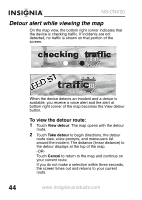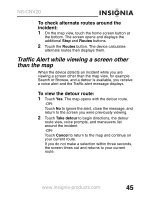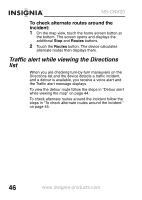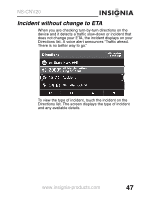Insignia NS-CNV20 User Manual (English) - Page 51
Changing the map view
 |
UPC - 600603117909
View all Insignia NS-CNV20 manuals
Add to My Manuals
Save this manual to your list of manuals |
Page 51 highlights
NS-CNV20 3 Touch the button for the setting you want to make, then select a setting in that menu. 4 To save your new setting, you can touch the back arrow and return to the preferences menu, touch the Home screen button to return to the Home screen, or touch the map button to return to the map view. Changing the map view You can view the map as 3D or 2D and you can set the heading or compass direction on the map view. To change the Map View: 1 Touch the Map View button. The map view selection screen opens. 2 Touch the option you want. A sample of your selection displays on the right. Options include: • car up-The top of the map view always represents the direction you are heading. The screen is in 2D, which appears as if you are looking straight down (perpendicular) at the map. • north up-the top of the map view is always north. www.insignia-products.com 49