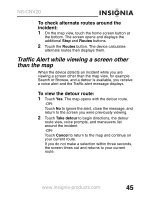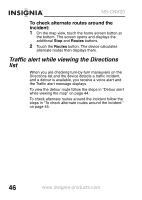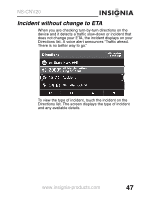Insignia NS-CNV20 User Manual (English) - Page 52
Setting day or night color palette
 |
UPC - 600603117909
View all Insignia NS-CNV20 manuals
Add to My Manuals
Save this manual to your list of manuals |
Page 52 highlights
NS-CNV20 • 3D-The map appears in perspective as though a horizon is in the distance. This is the factory default setting. The top of the map view represents the direction you are heading. 3 Touch the back arrow to save your changes and view the settings menus, or touch the world icon to save your changes and return to the map view. Setting day or night color palette To set the day or night color palette: 1 Touch the Day/Night button. The Select Color Palette screen opens. 2 Touch the option you want. A sample of your selection displays on the right. Options include: • Auto-Automatically switches the Day and Night colors according to the time of day at your current GPS location. When a GPS signal is not available, your GPS changes from Night Mode to Day Mode at 8 a.m. and from Day Mode to Night Mode at 8 p.m. automatically. • Day-Day colors are displayed with a light background and street names in black text. 50 www.insignia-products.com