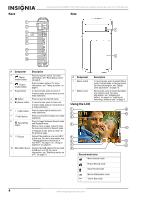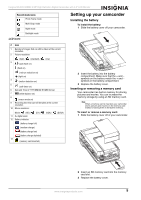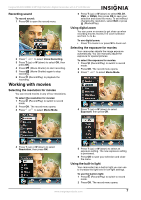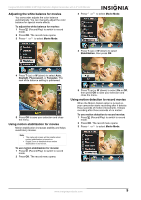Insignia NS-DCC5HB09 User Manual (English) - Page 11
Adjusting the white balance for movies, Using motion stabilization for movies - zoom
 |
UPC - 600603118906
View all Insignia NS-DCC5HB09 manuals
Add to My Manuals
Save this manual to your list of manuals |
Page 11 highlights
Insignia NS-DCC5HB09 5 MP High Definition Digital Camcorder with 3.0" LCD Monitor Adjusting the white balance for movies You camcorder adjusts the color balance automatically. You can manually adjust the color balance for special movie effects. To adjust the white balance for movies: 1 Press (Record/Play) to switch to record mode. 2 Press OK. The record menu opens. 3 Press or to select Movie Mode. 3 Press or to select Movie Mode. 4 Press T (up) or W (down) to select Stabilization, then press OK. 4 Press T (up) or W (down) to select Auto, Daylight, Fluorescent, or Tungsten. The new white balance setting is previewed. 5 Press OK to save your selection and close the menu. Using motion stabilization for movies Motion stabilization increases stablilty and helps avoid blurry movies. Notes • • The captured screen will be smaller when motion stabilization is turned on. Digital Zoom is disabled when motion stabilization is turned on. To use motion stabilization for movies: 1 Press (Record/Play) to switch to record mode. 2 Press OK. The record menu opens. 5 Press T (up) or W (down) to select On or Off, then press OK to save your selection and close the menu. Using motion detection to record movies When the Motion Detect option is turned on, your camcorder starts recording after it detects three seconds of motion (movement). It stops recording after three seconds of no motion. To use motion detection to record movies: 1 Press (Record/Play) to switch to record mode. 2 Press OK. The record menu opens. 3 Press or to select Movie Mode. www.insigniaproducts.com 9