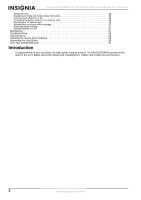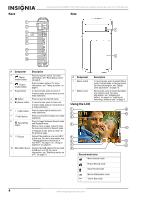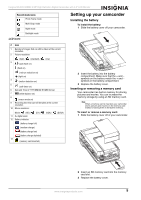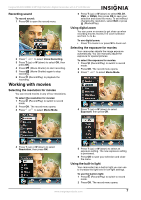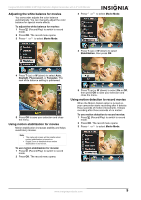Insignia NS-DCC5HB09 User Manual (English) - Page 9
Recording sound, Working with movies, Selecting the resolution for movies, Using digital zoom
 |
UPC - 600603118906
View all Insignia NS-DCC5HB09 manuals
Add to My Manuals
Save this manual to your list of manuals |
Page 9 highlights
Insignia NS-DCC5HB09 5 MP High Definition Digital Camcorder with 3.0" LCD Monitor Recording sound To record sound: 1 Press OK to open the record menu. 2 Press or to select Voice Recording. 3 Press T (up) or W (down) to select OK, then press OK. 4 Press (Movie Shutter) to start recording. 5 Press (Movie Shutter) again to stop recording. 6 Press (Record/Play) to playback the recording. Working with movies Selecting the resolution for movies You can record movies in any of four resolutions. To select the resolution for movies: 1 Press (Record/Play) to switch to record mode. 2 Press OK. The record menu opens. 3 Press or to select Movie Mode. 5 Press T (up) or W (down) to select HD, D1, VGA, or QVGA, then press OK to save your selection and close the menu. To exit without changing the resolution, select Exit or press (Record/Play). Using digital zoom You can zoom on scenes to get close up when recording movies movies.The zoom selection are from 1× to 8×. To use digital zoom: • Press T to zoom in or press W to zoom out. Selecting the exposure for movies Your camcorder adjusts the image exposure automatically. You can manually adjust the exposure for special pictures. To select the exposure for movies: 1 Press (Record/Play) to switch to record mode. 2 Press OK. The record menu opens. 3 Press or to select Movie Mode. 4 Press T (up) or W (down) to select Exposure, then press OK. 4 Press T (up) or W (down) to select Resolution, then press OK. 5 Press T (up) or W (down) to select an exposure setting. The new exposure setting is previewed. 6 Press OK to save your selection and close the menu. Using the built-in light Your camcorder has a built-in light you can use to increase the light level in low-light settings. To use the built-in light: 1 Press (Record/Play) to switch to record mode. 2 Press OK. The record menu opens. www.insigniaproducts.com 7