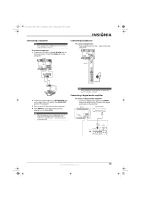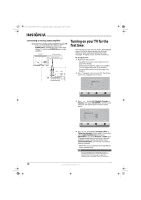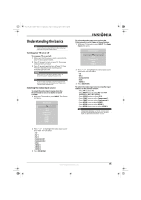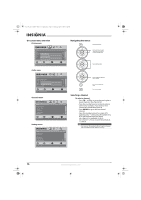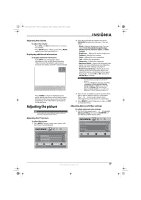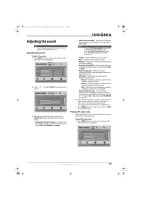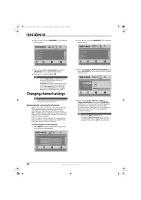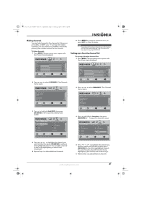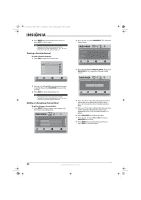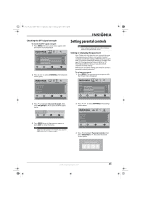Insignia NS-L22X-10A User Manual (English) - Page 22
Freezing the picture
 |
View all Insignia NS-L22X-10A manuals
Add to My Manuals
Save this manual to your list of manuals |
Page 22 highlights
NS-L22X-10A_09-0222_MAN_V1_English.book Page 18 Thursday, April 2, 2009 12:14 PM 2 Press to highlight an option, then press OK/ENTER to open the sub-menu. Note You may have to press or to see all the options. You can select: • Aspect Ratio-Selects the aspect ratio. You can select Normal, Zoom, Wide, Cinema, or Auto. Auto is only available under TV mode and when Auto Zoom on the Channels menu is set to On. In VGA mode or HDMI mode when a computer is connected to the HDMI jack, only Wide and Normal are available. • Overscan --Select the Overscan on or off to choose your preferred picture size. When connecting with computer to show full image on TV, overscan will be set to off automatically. Warning Overscan work only when the input signal is 480i, 480p, 720p, 1080i, and 1080p in RGB color space by HDMI/DVI input. • Color temperature-Selects the color temperature to change the overall color of the picture. You can select Cool, Normal, or Warm. • Noise Reduction-Controls video noise. You can select Off, Low, Middle, or High. • Advanced Contrast-When you see the pop-up menu, set Advanced Contrast to On to adjust the picture detail and brightness automatically. • Backlight-Controls the overall brilliance of the screen. You can adjust the backlight through a range of 0~30. • Advanced Light Control-This option has two sub-options: • DCR-Enhances the contrast ratio between light and dark areas of the screen. You can select On or Off. DCR only works when Light Sensor is set ot Off. • Light Sensor-Automatically adjusts brightness by detecting ambient light. You can select On, Off, or On with Display (displays a scale on the screen to show the effects). Picture Advanced Video Overscan Color Temperature DCR On Light Sensor On Backlight Advanced Light Control PICTURE AUDIO CHANNELS SETTINGS On Cool Off Off On With Display 21 MOVE OK ENTER SELECT MENU PREVIOUS Enhance contrast ratio between light and dark areas of picture EXIT EXIT 3 Press or to modify a scale or to move from left to right to make a choice in a submenu. Press or to move up or down when selecting from a list of choices in a submenu. 4 Press MENU to go to the previous menu or EXIT to close the menu. Freezing the picture To freeze the picture: • Press FREEZE. Press again to unfreeze the picture. Caution Do not freeze the picture for long periods of time. You may damage your TV's screen. 18 www.insigniaproducts.com