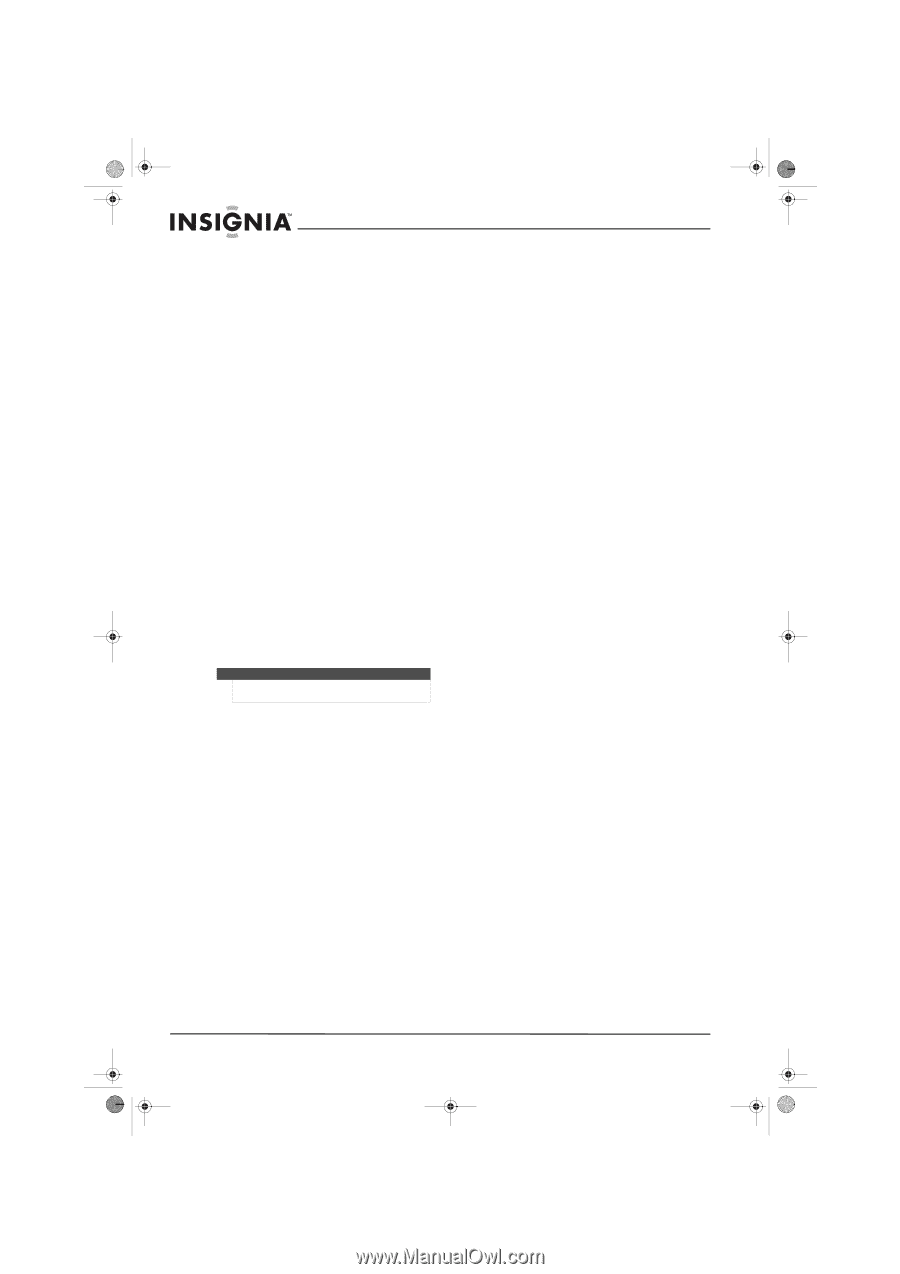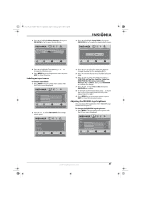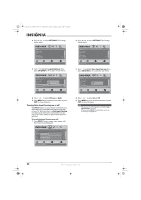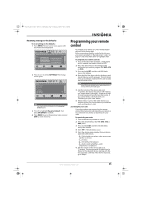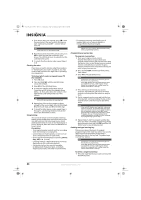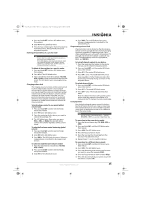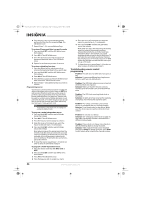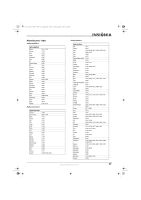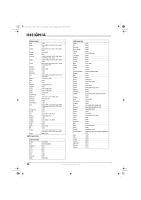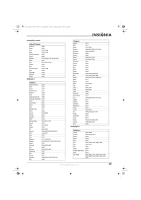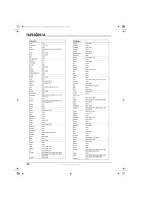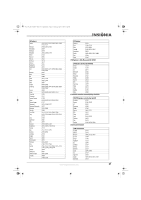Insignia NS-L22X-10A User Manual (English) - Page 40
Troubleshooting remote control, programming
 |
View all Insignia NS-L22X-10A manuals
Add to My Manuals
Save this manual to your list of manuals |
Page 40 highlights
NS-L22X-10A_09-0222_MAN_V1_English.book Page 36 Thursday, April 2, 2009 12:14 PM 6 Press the key in the new mode that should perform the function (for example, Play). The LED blinks twice. 7 Repeat Steps 1-6 to move additional keys. To restore all keymoved data in a specific mode: 1 Press and hold SET until the LED blinks twice, then release. 2 Press 9 9 4. The LED blinks twice. 3 Press the device key you wish to remove all keymoved data from twice. The LED blinks twice. 4 Repeat for each device you want to restore. To restore original key function: 1 Press the device key for which you wish to remove the keymoved data from a specific key. 2 Press and hold SET until the LED blinks twice, then release. 3 Enter 9 9 4. The LED blinks twice. 4 Press the key you want to remove the keymoved data from twice. The LED blinks twice. 5 Repeat Steps 1-4 for additional keys you wish to remove. Programming macros Your Insignia universal remote control includes the ability to program any key (other than the SET key) with a macro function. Each one can be set up to perform a pre-programmed set of sequential key presses with the press of a single key. A macro can be used to control a home theater operation, to set a favorite channel, or for other functions you would like to control with one key press. Each macro key can hold up to 15 key presses, total. Note Programming a new macro over an existing one erases the original macro. To program a mode-independent macro: 1 Press and hold SET until the red LED blinks twice, then release. 2 Press 9 9 5. The LED blinks twice. 3 Press the key you want to assign to a macro. 4 Enter the series of commands you want the macro to execute (up to 15 commands). 5 Press and hold SET until the red LED blinks twice, then release. Now, when you press the preset macro key, the remote sends the series of commands you have entered, regardless of what mode you are in. For example, you could program a macro key to turn on both your TV and cable box and select a particular channel. 6 To clear the macro, repeat Steps 1-5, but do not enter a series of commands at Step 4. To program a mode-dependent macro: 1 Press the device mode key (TV, DVD, STB, or AUX). 2 Press and hold SET until the LED blinks twice, then release. 3 Press 9 7 8. The LED blinks twice. 4 Press the key you wish to assign to a macro. 5 Enter the series of commands you want the macro to execute (up to 15 commands). 6 Press and hold SET until the red LED blinks twice, then release. Now, when you press the macro key, the remote sends the series of commands you have entered, but only if you are in the mode you selected in Step 1. For example, you could program the macro key to turn on both your TV and cable box and select a particular channel, but only if you are in TV mode. If you are in DVD mode, this key does not execute the macro you set up in TV mode. 7 To clear the macro, repeat Steps 1-6, but do not enter a series of commands at Step 5. Troubleshooting remote control programming Problem: The LED does not blink when you press a key. Solution: Try pressing different keys. Replace the batteries with two new AA batteries. Problem: The LED blinks when you press a key, but the device does not respond. Solution: Make sure that the remote control is aimed at your device and is not more than 40 feet away. Problem: The LED blinks one long blink while in SET mode. Solution: An entry error has occurred (for example, wrong key). Try entering the sequence again. Problem: The remote control does not control devices or commands are not working properly. Solution: Try all listed codes for the device. Make sure the device operates with an infrared remote control. Problem: No volume on a device. Solution: See "Changing volume lock" on page 35, and make sure that the volume is not locked to a different mode already. Problem: Channels do not change correctly when directly entering digits to change channels. Solution: If the original remote control required you to press Enter to change channels, press Enter on this remote after entering the channel number. 36 www.insigniaproducts.com