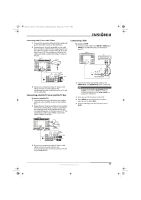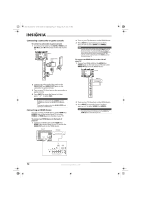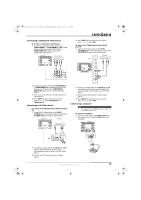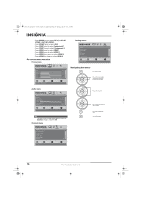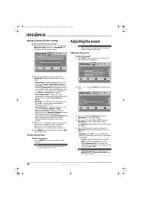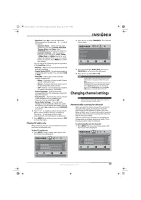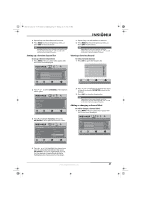Insignia NS-L42Q-10A User Manual (English) - Page 20
On-screen menu overview, Navigating the menus - 42 in
 |
UPC - 600603122347
View all Insignia NS-L42Q-10A manuals
Add to My Manuals
Save this manual to your list of manuals |
Page 20 highlights
NS-L37Q_L42Q-10A_10-0783_MAN_V4_English.book Page 16 Thursday, July 15, 2010 4:27 PM • Press VIDEO once to select AV 1(for AV1 IN VIDEO or AV1 IN S-VIDEO). • Press VIDEO twice to select AV 2. • Press COMP once to select Component 1. • Press COMP twice to select Component 2. • Press HDMI once to select HDMI 1. • Press HDMI twice to select HDMI 2. • Press HDMI three times to select HDMI 3. • Press HDMI four times to select HDMI 4. On-screen menu overview Picture menu Picture Mode Brightness Contrast Color Tint Sharpness PICTURE AUDIO CHANNELS SETTINGS Vivid 42 45 54 0 +5 MOVE OK ENTER SELECT Adjust settings to affect picture quality MENU PREVIOUS EXIT EXIT Settings menu Settings Parental Controls Closed Caption Time Menu Settings Input labels Computer Settings PICTURE AUDIO CHANNELS SETTINGS MOVE OK ENTER SELECT Set various TV options MENU PREVIOUS EXIT EXIT Navigating the menus Press to open the menu. Press to select menus, to adjust selected items, or to move the on-screen cursor left or right. Audio menu Audio Equalizer Equalizer Mode Equalizer Setting Balance Digital Audio/SPDIF MTS/SAP PICTURE AUDIO CHANNELS SETTINGS On Standard 0 RAW Mono MOVE OK ENTER SELECT Adjust settings to affect sound quality MENU PREVIOUS EXIT EXIT Note The Audio menu will look slightly different when the Equalizer setting is changed to Off . Channels menu Channels Auto Channel Search Add/Skip Channels Favorites Channel Labels Channel Strength Audio Only PICTURE AUDIO CHANNELS SETTINGS Off MOVE OK ENTER SELECT Adjust channel options MENU PREVIOUS EXIT EXIT Press to select menu items. Press to confirm your selections or enter a sub-menu. Press to return to the previous screen. Press to close the menu. 16 www.insigniaproducts.com