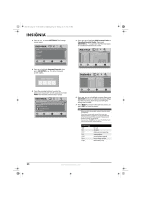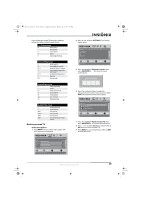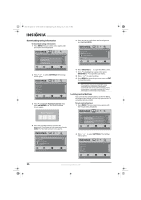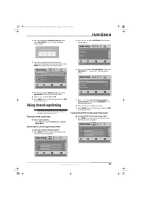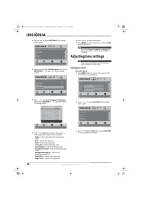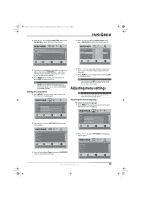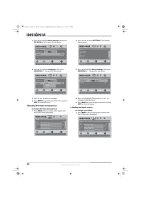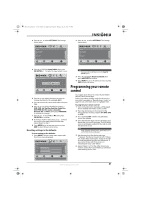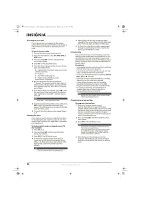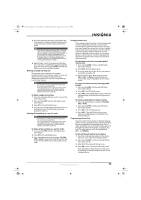Insignia NS-L42Q-10A User Manual (English) - Page 33
Adjusting menu settings
 |
UPC - 600603122347
View all Insignia NS-L42Q-10A manuals
Add to My Manuals
Save this manual to your list of manuals |
Page 33 highlights
NS-L37Q_L42Q-10A_10-0783_MAN_V4_English.book Page 29 Thursday, July 15, 2010 4:27 PM 4 Press or to highlight Date/Time, then press OK/ENTER to open the Date/Time screen. 4 Press or to highlight Sleep Timer, then press OK/ENTER to open the sleep timer list. Settings Time Date/Time Mode Time Zone Daylight Savings Year Month Day PICTURE AUDIO CHANNELS SETTINGS Auto Central On 2009 March 1 MOVE OK ENTER SELECT MENU PREVIOUS If Automatic, options are automatically set by TV source EXIT EXIT Settings Time Date/Time Sleep Time PICTUREOff AUDIO CHANNELS SETTINGS 5 minutes 10 minutes 15 minutes 30 minutes Off 60 minutes 90 minutes 120 minutes 180 minutes 240 minutes MOVE OK ENTER SELECT MENU PREVIOUS EXIT EXIT 5 Press or to highlight the option you want to adjust, then press OK/ENTER or open the setting screen, or if the option has a , press or to adjust the setting. 6 Press MENU to go to the previous menu, or press EXIT to close the menu. Note If Mode is set to Auto, the date and time are set based on a time signal received from a DTV channel, and the only options you can adjust are Time Zone and Daylight Savings. Setting the sleep timer 1 Press MENU. The on-screen menu opens with the Picture menu displayed. Picture Mode Brightness Contrast Color Tint Sharpness PICTURE AUDIO CHANNELS SETTINGS Vivid 42 45 54 0 +5 MOVE OK ENTER SELECT Adjust settings to affect picture quality MENU PREVIOUS EXIT EXIT 2 Press or to select SETTINGS. The Settings menu opens. Settings Parental Controls Closed Caption Time Menu Settings Input labels Computer Settings PICTURE AUDIO CHANNELS SETTINGS MOVE OK ENTER SELECT Set various TV options MENU PREVIOUS EXIT EXIT 3 Press to highlight Time, then press OK/ENTER or to open the Time menu. 5 Press or to select the amount of time you want your TV to wait before it automatically turns off. 6 Press MENU to go to the previous menu or EXIT to close the menu. Note You can also press SLEEP one or more times to set the sleep timer. You can select Off, 5, 10, 15, 30, 60, 90, 120, 180, or 240 minutes. Adjusting menu settings Note Unless otherwise noted, all tasks in this section are based on using the remote control. Selecting the menu language To select the menu language: 1 Press MENU. The on-screen menu opens with the Picture menu displayed. Picture Mode Brightness Contrast Color Tint Sharpness PICTURE AUDIO CHANNELS SETTINGS Vivid 42 45 54 0 +5 MOVE OK ENTER SELECT Adjust settings to affect picture quality MENU PREVIOUS EXIT EXIT 2 Press or to select SETTINGS. The Settings menu opens. Settings Parental Controls Closed Caption Time Menu Settings Input labels Computer Settings PICTURE AUDIO CHANNELS SETTINGS MOVE OK ENTER SELECT Set various TV options MENU PREVIOUS EXIT EXIT www.insigniaproducts.com 29