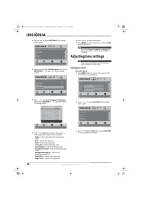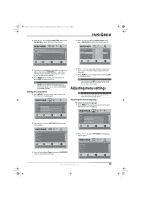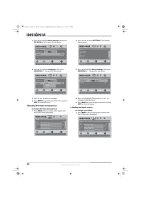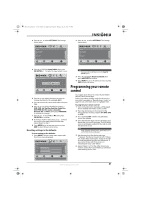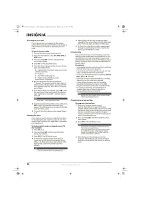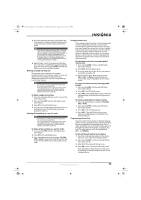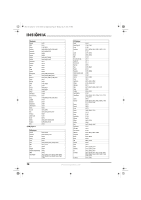Insignia NS-L42Q-10A User Manual (English) - Page 37
To lock all channel controls to one device - review
 |
UPC - 600603122347
View all Insignia NS-L42Q-10A manuals
Add to My Manuals
Save this manual to your list of manuals |
Page 37 highlights
NS-L37Q_L42Q-10A_10-0783_MAN_V4_English.book Page 33 Thursday, July 15, 2010 4:27 PM 5 On the original remote, press and hold the key to be learned. Continue holding the key on the original remote until the Insignia's LED blinks twice. Note If the red LED displays one long blink, a learning error has occurred. Try repeating this step again until a successful capture occurs. If the function is still not captured, press and hold SET to exit programming and review the Precautions" above. If needed, also see "Troubleshooting remote control programming" on page 35. After reviewing, start programming again at Step 1. 6 Repeat Steps 4 and 5 to program another key. Once you have completed programming all the keys you want, press and hold SET until the LED blinks twice to save all data learned. Deleting a single learning key This process returns the key to its original programming for the mode you select. You can also delete learned programming by teaching a different function to the key (see "Programming a Learned Key" above). Note If more than 10 seconds pass between key presses, the remote exits programming. If the LED displays one long flash instead, either your batteries are low, or the Insignia remote control has a memory fault. In either case, the remote cannot learn a new key. To delete a single learned key: 1 Press the mode key that you wish to remove the learned key from. 2 Press and hold SET until the LED blinks twice, then release. 3 Enter 9 7 6. The LED blinks twice. 4 Press the key containing the learned function to be deleted, twice. The LED blinks twice and programming ends. Deleting all learned keys in a specific mode Note If more than 10 seconds pass between key presses, the remote exits programming. If the LED displays one long flash instead, either your batteries are low, or the Insignia remote control has a memory fault. In either case, the remote cannot learn a new key. To delete all learned keys in a specific mode: 1 Press and hold SET until the LED blinks twice, then release. 2 Press 9 7 6. The LED blinks twice. 3 Press a mode key twice (for example, TV, DVD, STB, or AUX) to clear all the learned keys for that mode. The LED blinks twice and programming ends. Changing volume lock The Insignia universal remote control comes preset to allow independent volume control of each selected device (global volume unlock). However, you may change the volume lock setting to global volume lock so that one device's volume controls volume in all other modes. After that, you can perform Individual volume unlock on a selected device to set its volume control for independent operation or global volume unlock to remove all volume locking. To lock volume control to one mode (global volume lock): 1 Press and hold SET until the red LED blinks twice, then release. 2 Enter 9 9 3, the LED blinks twice. 3 Press the mode key for the device you want to control (for example, TV). 4 The LED blinks twice. Now when you press VOL+, VOL-, or Mute, the selected device controls the volume regardless of the current mode. To unlock all volume control (restoring global unlock): 1 Press and hold SET until the red LED blinks twice, then release. 2 Enter 9 9 3, the LED blinks twice. 3 Press VOL+. The LED blinks four times. Volume is independently controlled for all programmed devices. To unlock a single device's volume control: 1 Press the desired device mode key (TV, DVD, STB, or AUX). 2 Press and hold SET until the red LED blinks twice, then release. 3 Enter 9 9 3. The LED blinks twice. 4 Press VOL-. The red LED blinks four times. Volume is independently controlled for the selected devices. Programming channel lock Channel control can be locked so that the Insignia remote controls a single device's channel-changing functions, regardless of operating mode. This is often enabled by users who watch all broadcast TV through one device (for example, a cable set-top box). The affected keys are 1 through 0, CH , CH , and RECALL. To lock all channel controls to one device: 1 Press the mode key that relates to the device that you use for channel changing control. 2 Press and hold SET until the mode LED blinks twice, then release. 3 Enter 9 7 3.The mode LED blinks twice. 4 Press CH once. The mode LED blinks twice. Now, regardless of what mode you select, the channel keys will only change channels on the assigned device. www.insigniaproducts.com 33