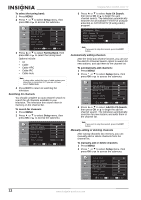Insignia NS-LCD26 User Manual (English) - Page 16
Customizing the picture, Adjusting the video features - ns lcd26a parts
 |
View all Insignia NS-LCD26 manuals
Add to My Manuals
Save this manual to your list of manuals |
Page 16 highlights
Insignia NS-LCD26A LCD TV Using the CH+ and CH- buttons To browse through the channels: • Press: • CH+ to browse up the channels. • CH- to browse down the channels. Using the previous channel button To switch between two channels: • Press the previous channel button to switch between the current channel and the previous channel. Information about USA channel numbering • The ATSC PSIP channel uses a two part channel number which includes: • a major channel number • a minor channel number Note Example: Channel 5-1. The "5" is the major channel number and the "1" is the minor channel number. • In the US, in most locations the major channel number is the same for both analog and digital channels (It is equal to the NTSC channel number for existing broadcasters.) • In the US, a minor channel number of zero is used for a broadcaster's analog channel. Channel Numbering Example • Original NTSC channels for Des Moines, IA: 5, 8, 11, 13, and 17. • Possible NTSC + ATSC channels for Des Moines, IA: 5-0, 8-0, 11-0, 13-0, and 17-0 (channel numbers for existing analog channels) and 5-1, 5-2, 8-1, 8-2, 8-3, 8-4, and 13-1 (channel numbers for digital channels). Customizing the picture To customize the picture: 1 Press MENU. 2 Press or to select Video menu, then press OK or to access the submenu. Options Brightness Color Tint Sharpness Color Temperature Picture Mode Aspect Ratio Description Adjust the screen brightness for easier viewing of dark picture such as night scenes and black hair. Adjust the color saturation. Adjust the image tint. Adjust the image sharpness. Select from one of three automatic color temperatures.: • Cool-Less intense colors with more blue. • Warm-More hot colors, such as red. • Normal-Average colors. Select from one of four picture modes: • Nature-Displays a normal picture. • Soft-Displays a finely detailed picture. • Bright-Display a bright picture. • User-Create your own picture quality. Note: To quickly change the picture mode, press the PICTURE button on the remote control repeatedly. Select from one of four aspect ratios (display proportions) according to your video signal type or personal preference. You can select from: • Wide-Displays a full-screen picture. • Cinema-Stretches the picture at the edges while maintaining a good aspect ratio at the center of the screen. • Normal-Selects the correct aspect ratio to match the source's image (4:3 or 16:9) • Zoom-Magnifies the picture while maintaining correct screen proportions. Note: To quickly change the aspect ratio, press the ZOOM button on the remote control repeatedly. Adjusting the video features To adjust the video features: 1 Press MENU. 2 Press or to select the Feature menu, then press OK or to access the submenu. 3 Within the menu, use , , , or to navigate through the options or adjust an option. Press OK or to confirm a setting, enter a sub-menu, or toggle the settings of the selected menu item. Options include: Options Contrast Description Adjust the image contrast. 3 Press or to select Advanced Video Menu, then press OK or to access the menu. 14 www.insignia-products.com