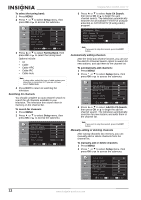Insignia NS-LCD26 User Manual (English) - Page 18
Setting up the clock manually, Using the sleep timer, Viewing closed captions - ns lcd26a remote
 |
View all Insignia NS-LCD26 manuals
Add to My Manuals
Save this manual to your list of manuals |
Page 18 highlights
To set up the clock automatically: 1 Press MENU. 2 Press or to select the Feature menu, then press OK or to access the submenu. Insignia NS-LCD26A LCD TV 4 Press or to select Time Set Mode, then press OK or to select Manual. 3 Press or to select Time Set, then press OK or to access the Time Set Menu. 4 Press or to select Time Set Mode, then press OK or to select Auto. 5 Press or to select Time Zone, then press OK or to select your viewing area time zone from the following: Pacific, Alaska, Hawaii, Eastern, Central, Mountain. 6 Press EXIT to return to watching the television. Setting up the clock manually If you set up the clock automatically and the wrong time is set, you can set the clock manually. To set up the clock manually: 1 Press MENU. 2 Press or to select the Feature menu, then press OK or to access the submenu. 3 Press or to select Time Set, then press OK or to access the Time Set Menu. 5 Press or to select the Year, Date, or Time option, then use OK, , or to set the year, date, and time options. 6 Press EXIT to return to watching the television. Note If the television loses power, the clock setting is cleared. Using the sleep timer The sleep timer lets you select the amount of time before your television turns itself off automatically. This setting is cleared when the television is turned off. To set the sleep timer: 1 Press MENU. 2 Press or to select the Feature menu, then press OK or to access the submenu. 3 Press or to select Sleep Timer, then press OK or to select the amount of time. To turn off the sleep timer, select OFF. Note You can also set the sleep timer by pressing the SLEEP button on the remote control. Viewing closed captions The television decodes and displays the closed captions that are broadcast with certain television shows. These captions are usually subtitles for the hearing impaired or foreign language translations. All VCRs record the closed caption signal from television programs, so home-recorded video tapes also provide closed captions. Most prerecorded commercial video tapes provide closed captions as well. Check for the close caption symbol in your television schedule and on the tape's packaging. Note • • The caption feature does not work with Component, VGA, or HDMI. Not all programs and videos offer closed captioning. Look for the closed caption symbol to make sure that captions will be shown. 16 www.insignia-products.com