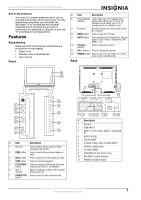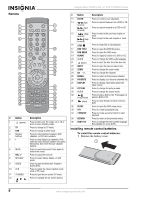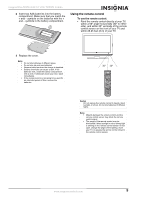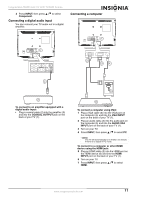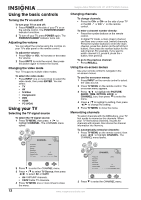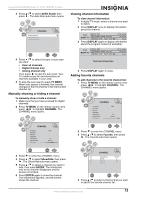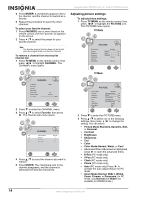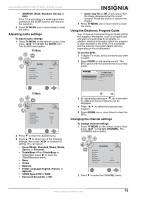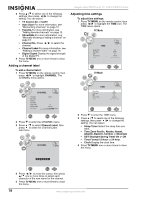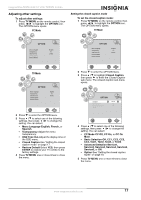Insignia NS-LTDVD19-09CA User Manual (English) - Page 12
Using the basic controls, Using your TV - remote
 |
View all Insignia NS-LTDVD19-09CA manuals
Add to My Manuals
Save this manual to your list of manuals |
Page 12 highlights
Insignia NS-LTDVD19-09 19" LCD TV/DVD Combo Using the basic controls Turning the TV on and off To turn your TV on and off: 1 Press POWER on the side of your TV or on the remote control. The POWER/STANDBY indicator turns blue. 2 To turn off your TV, press POWER again. The POWER/STANDBY indicator turns red. Adjusting the volume You can adjust the volume using the controls on your TV's side panel or the remote control. To adjust the volume: 1 Press VOL+ or VOL- to increase or decrease the volume. 2 Press MUTE to mute the sound, then press this button again to restore the sound. Changing the video mode Your TV supports multiple video modes. To select the video mode: • Press INPUT one or more times to select the video mode, then press ENTER. You can select: • TV • AV • S-Video • Component • DVD • HDMI • PC (VGA) Using your TV Selecting the TV signal source To select the TV signal source: 1 Press TV MENU, then press / to highlight CHANNEL. The CHANNEL menu opens. Changing channels To change channels: • Press the CH+ or CH- on the side of your TV or the CH or CH on the remote control. To enter a channel number directly: • Press the number buttons on the remote control. In digital TV mode, a main (major) channel can have one or more sub. (minor) channels. Press the number buttons to enter the main channel, press the • button (to the left of the 0 button), then press the number button for the sub-channel. For example, if you want to watch channel 5.2, press 5, press the • button, then press 2. To go to the previous channel: • Press RECALL. Using the on-screen menus Use your remote control to navigate in the on-screen menus. To use the on-screen menus: 1 Press INPUT on the remote control to select the video source. 2 Press TV MENU on the remote control. The on-screen menu appears. 3 Press / to highlight the PICTURE, AUDIO, TIME, OPTION, LOCK, or CHANNEL icon, then press to enter the menu. 4 Press / to highlight a setting, then press / to change the setting. 5 Press TV MENU to close the menu. Memorizing channels To select channels with the CH buttons, your TV first needs to memorize the channels. When your TV memorizes channels, it scans for channels with signals, then stores the channel information into memory. To automatically memorize channels: 1 Press TV MENU on the remote control, then press / to highlight CHANNEL. The CHANNEL menu opens. 2 Press to enter the CHANNEL menu. 3 Press / to select TV Source, then press / to select Air or CATV. • Air-VHF/UHF channels. • CATV-Cable TV channels. 4 Press TV MENU one or more times to close the menu. 2 Press to enter the CHANNEL menu. 12 www.insignia-products.com