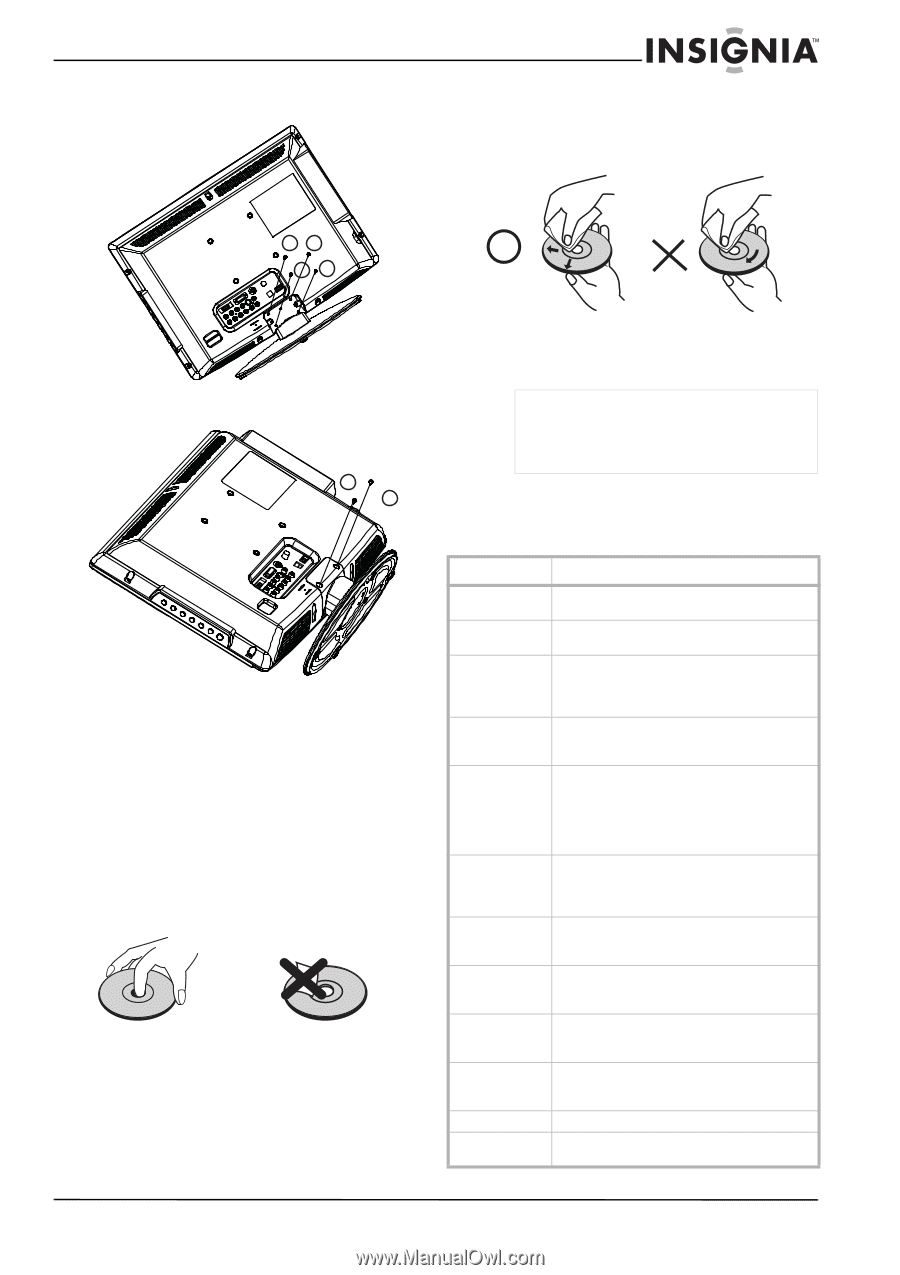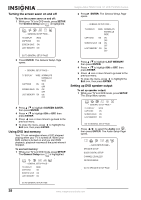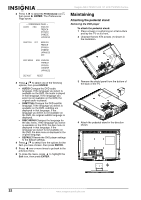Insignia NS-LTDVD19-09CA User Manual (English) - Page 33
Troubleshooting
 |
View all Insignia NS-LTDVD19-09CA manuals
Add to My Manuals
Save this manual to your list of manuals |
Page 33 highlights
Insignia NS-LTDVD19-09 19" LCD TV/DVD Combo 5 Secure the pedestal stand with four M4 screws (2). Cleaning discs Fingerprints and dust on the disc can cause poor picture quality and sound distortion. Before playing, clean the disc with a clean cloth. Wipe the disc from the center out. 22 22 6 Reattach the shield panel with the ST3 screws (1) you previously removed. 1 1 Cleaning the cabinet Wipe the front panel and other exterior surfaces of your TV with a soft cloth lightly dampened with lukewarm water.Never use a solvent or alcohol to clean your TV. Do not spray insecticide near your TV. Such chemicals may cause damage and discoloration to the exposed surfaces. Care and handling of discs Handling discs Do not touch the playback side of the disc. Hold the disc by the edges so that fingerprints do not get on the surface. Never stick paper or tape on the disc. Storing discs After playing, store the disc in its case. Do not expose the disc to direct sunlight or sources of heat and never leave it in a parked car exposed to direct sunlight. Do not use strong solvents such as alcohol, benzine, thinner, commercially available cleaners, or anti-static spray intended for older vinyl records. Note Never operate this product immediately after moving it from a cold location to a warm location. Leave it for two or three hours without operating it. If you use this product in such a situation, it may damage tapes, discs, or internal parts. Troubleshooting TV Problem Solution No picture or sound • Check all cable connections. • Make sure that your TV is turned on. Picture is OK, but Check the volume level and mute setting. no sound Sound is OK, but no color • Check the color control and adjust it. • Check the program's color features because it may be a black and white movie. The picture has Make sure that the antenna is installed correctly. overlapped If not, adjust the antenna toward the images broadcasting station. Picture has snow • Check the antenna and its connection. If there are problems, correct them. If all connections are tight, the problem may be with a faulty antenna or cable. • Check car traffic or neon signs that may disrupt the image. Stripes on picture Check for interference from other electronic devices, such as radios and televisions, and keep magnetic or electronic devices away from your TV. Bad stereo or SAP sound A long broadcast distance, or interference from radio waves, can cause bad sound reception. If so, change the mode to Mono. Remote control Remove obstacles between the remote control does not work and the player. Point the remote control at your TV's IR sensor. Install fresh batteries. "Unsupported" appears on the screen Check the resolution and frequency of your computer, and adjust it to the optimum resolution for this TV: 1440×900 at 60Hz. "No Signal" appears on the screen Make sure that the cable is firmly connected to the computer and TV. Image is not clear Adjust the phase control. Image is not centered Adjust the horizontal control. www.insignia-products.com 33