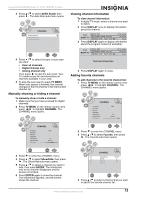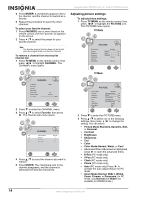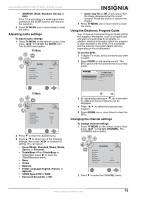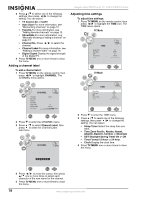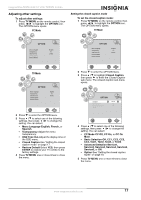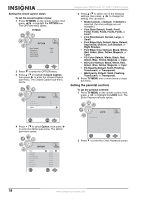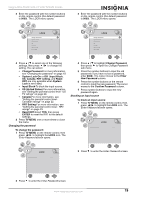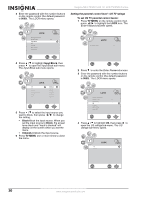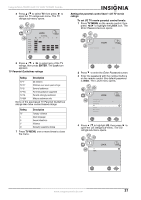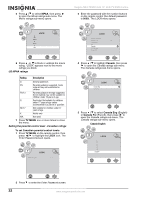Insignia NS-LTDVD19-09CA User Manual (English) - Page 18
Setting the parental controls
 |
View all Insignia NS-LTDVD19-09CA manuals
Add to My Manuals
Save this manual to your list of manuals |
Page 18 highlights
Setting the closed caption styles To set the closed caption styles: 1 Press TV MENU on the remote control, then press / to highlight the OPTION icon. The OPTION menu opens. TV Mode 2 Press to enter the OPTION menu. 3 Press / to highlight Closed Caption, then press to enter the Closed Caption sub-menu. The Closed Caption sub-menu opens. Insignia NS-LTDVD19-09 19" LCD TV/DVD Combo 5 Press / to select one of the following settings, then press / to change the setting. You can select: • Mode-Custom or Default. (If Default is selected, the other settings are not available.) • Font Style-Default, Font0, Font1, Font2, Font3, Font4, Font5, Font6, or Font7. • Font Size-Default, Normal, Large, or Small. • Font Edge Style-Default, None, Raised, Depressed, Uniform, Left Shadow, or Right Shadow. • Font Edge Color-Default, Black, White, Red, Green, Blue, Yellow, Magenta, or Cyan. • FG Color-Default, White, Black, Red, Green, Blue, Yellow, Magenta, or Cyan. • BG Color-Default, Black, White, Red, Green, Blue, Yellow, Magenta, or Cyan. • FG Opacity-Default, Solid, Flashing, Translucent, or Transparent. • BG Opacity-Default, Solid, Flashing, Translucent, or Transparent. 6 Press TV MENU one or more times to close the menu. Setting the parental controls To set the parental controls: 1 Press TV MENU on the remote control, then press / to highlight the LOCK icon. The Enter Password screen opens. 4 Press / to select Option, then press to enter the Option sub-menu. The Option sub-menu opens. 2 Press to enter the Enter Password screen. 18 www.insignia-products.com