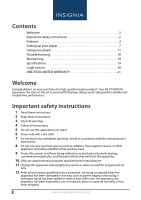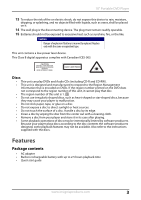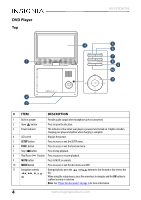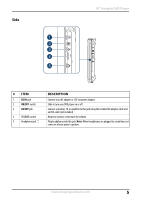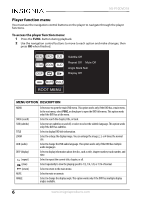Insignia NS-P10DVD18 User Guide - Page 6
Player function menu, To access the player function menu, MENU OPTION, DESCRIPTION
 |
View all Insignia NS-P10DVD18 manuals
Add to My Manuals
Save this manual to your list of manuals |
Page 6 highlights
NS-P10DVD18 Player function menu You must use the navigation control buttons on the player to navigate through the player functions. To access the player function menu: 1 Press the FUNC. button during playback. 2 Use the navigation control buttons to move to each option and make changes, then press OK when finished. MENU SRCH SUB TITLE ZOOM AUD DISP Subtitle Off Repeat Off Mute Off Angle Mark Null Display Off MUTE ANGLE ROOT MENU MENU OPTION DESCRIPTION MENU SRCH (search) SUB (subtitle) TITLE ZOOM AUD (audio) DISP (display) (repeat) (slow) (return) MUTE ANGLE Select once to open the main DVD menu. This option works only if the DVD has a main menu. In the root menu, select FUNC. on the player to open the DVD title menu. This option works only if the DVD has a title menu. Select to search the chapter, title, or track. Select to turn subtitles on and off, or select to select the subtitle language. This option works only if the DVD has subtitles. Select to display DVD title information. Select to enlarge the display image. You can enlarge the image 2, 3, or 4 times the normal size. Select to change the DVD audio language. This option works only if the DVD has multiple audio languages. Select to display information about the disc, such as title, chapter number, track number, and time. Select to repeat the current title, chapter, or all. Select repeatedly to slow the playing speed to 1/2, 1/4, 1/8, or 1/16 of normal. Select to return to the main menu. Select to mute or unmute. Select to change the display angle. This option works only if the DVD has multiple display angles available. 6 www.insigniaproducts.com