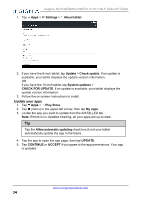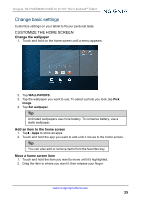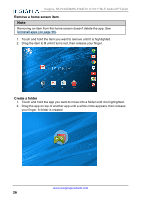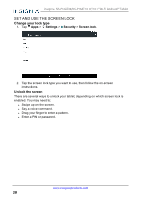Insignia NS-P16AT10 User Manual (PDF Version) (English) - Page 29
Set the date and time, Adjust the screen brightness, Set the lock screen timeout - manual
 |
View all Insignia NS-P16AT10 manuals
Add to My Manuals
Save this manual to your list of manuals |
Page 29 highlights
Insignia NS-P16AT08/NS-P16AT10 8"/10.1" Wi-Fi Android™ Tablet Set the lock screen timeout 1. Tap Apps > Settings > Display. 2. Tap Sleep, then select how long before your inactive tablet sleeps. SET THE DATE AND TIME 1. Tap Apps > Settings > Date & time. l Automatically or manually set your date and time. l Select your time zone. l Choose your hour format (12-hour or 24-hour). l Choose your date format. ADJUST THE SCREEN BRIGHTNESS l Drag your two fingers down from the top of the screen to view status items, then drag the slider left or right. www.insigniaproducts.com 29

Set the lock screen timeout
1.
Tap
Apps
>
Settings
>
Display
.
2.
Tap
Sleep
, then select how long before your inactive tablet sleeps.
SET THE DATE AND TIME
1.
Tap
Apps
>
Settings >
Date & time.
l
Automatically or manually set your date and time.
l
Select your time zone.
l
Choose your hour format (12-hour or 24-hour).
l
Choose your date format.
ADJUST THE SCREEN BRIGHTNESS
l
Drag your two fingers down from the top of the screen to view status items,
then drag the slider left or right.
www.insigniaproducts.com
29
Insignia NS-P16AT08/NS-P16AT10 8"/10.1" Wi-Fi Android™ Tablet