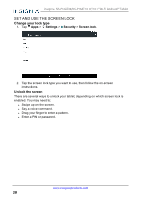Insignia NS-P16AT10 User Manual (PDF Version) (English) - Page 33
Connect to a computer, Windows, Switch keyboard language
 |
View all Insignia NS-P16AT10 manuals
Add to My Manuals
Save this manual to your list of manuals |
Page 33 highlights
Insignia NS-P16AT08/NS-P16AT10 8"/10.1" Wi-Fi Android™ Tablet 2. Tap Languages. 3. Tap the languages you want to use on your keyboard. Note If the languages are grayed out, tap Use system language to enable them. Switch keyboard language Make sure that you have enabled additional languages on your keyboard. See Add a keyboard language (on the previous page) . l Tap to toggle between keyboard languages. The keyboard language appears in the space bar. Connect to a computer For more information on viewing and transferring files, see your computer's documentation. WINDOWS 1. Connect the USB cable from your tablet to your computer. 2. Open Computer or My Computer, then click your model number (NS- P16AT08 or NS-P16AT10) icon to view or transfer files. Note If your computer does not recognize your tablet, check your tablet's USB connection type: 1. Connect the USB cable from your tablet to your computer. 2. Tap Apps > Settings > Storage > (options) > USB computer connection. 3. Tap Media device (MTP) to view and transfer all files on your tablet. 3. When you are finished, safely remove your tablet before unplugging the cable. www.insigniaproducts.com 33