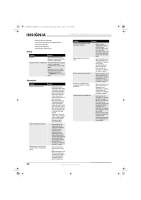Insignia NS-WBRDVD2 User Manual (English) - Page 26
Upgrading your player's, firmware, Maintaining
 |
UPC - 600603131516
View all Insignia NS-WBRDVD2 manuals
Add to My Manuals
Save this manual to your list of manuals |
Page 26 highlights
NS-WBRDVD2-WBRDVD2-CA_10-0920_MAN_V5.book Page 22 Friday, August 13, 2010 1:08 PM NS-WBRDVD2/NS-WBRDVD2-CA Wireless Blu-ray Disc Player Upgrading your player's firmware We may occasionally offer upgrades to the player's software. There are three ways to update the player: • Automatic upgrades over the Internet • Upgrading the player software with a disc or USB stick • Upgrading the player using a network connection Upgrading the player using a network connection If you are connected to the Internet, your player can automatically check for software updates on the manufacturer's website. To upgrade the player's firmware using a network connection: 1 If an update is available, a message similar to the following appears whenever the Settings menu is selected on the player. A software update for your player is available, containing: Various updates; Press (red button) to install these updates 2 Press the red button to install the updates. To automatically upgrade the firmware over the Internet: • If you see the above message, and want to update your player's firmware, use the arrow keys to highlight OK, then press ENTER. The software begins downloading and a status bar appears on the TV screen, similar to what is shown below: Below, select OK to proceed with the update or Cancel to abort, then press the Enter key Player model INSIGNIA NS-WBRDVD2 BD Player Player current version: PKG_085 Update version: PKG_90 Ok Cancel • Once the update is complete, a message appears indicating that the player will turn itself off and on. Upgrading the player software with a disc or USB stick In order to perform the upgrade, you must first go to the company's website and click on the Support link. From there, you must either create an upgrade disc, or an update USB stick. To create an update disc: 1 Download the firmware upgrade .iso file to a computer. 2 Copy the .iso file directly to a data CD or DVD, then finalize the disc. - OR - Use commercial software, such as Nero™, to "burn" the .iso file onto a disc. To create an update USB stick: 1 Download the firmware upgrade .iso file to a computer with a USB port. 2 Remove all .dat and .iso files from the root directory of the USB memory stick. 3 Copy the .iso file to the root directory of the USB stick. Updating the player software with the disc or USB stick Once you have created an update CD or USB stick as described in the section, perform the following steps to update the player's software. To upgrade the player software with a disc or USB stick: 1 Eject any discs that may be in the player and remove any USB sticks already inserted in the player. 2 Turn the player off. If using an upgrade USB stick, insert the USB memory stick into the player's USB slot. 3 Turn the player back on. If you are using an upgrade disc, open the tray and insert the update disc. 4 After a short period of time, a screen similar to the one below appears. Below, select OK to proceed with the update or Cancel to abort, then press the Enter key Player model INSIGNIA NS-WBRDVD2 BD Player Player current version: PKG_085 Update version: PKG_90 Ok Cancel 5 Press ENTER. The software update begins. During the software update, a timer counts down the approximate number of minutes and seconds remaining for the update. 6 Once the update is complete, a screen appears. If you used a CD for the update, eject the update disc, and then throw it away. If you used an update USB stick, power down the player, and then erase any update .iso files placed on the root directory of the USB stick before using it again. Maintaining General guidelines • The top and back panels of your player may become hot after a long period of use. This is not a malfunction. • When your are not using your player, make sure that you remove the disc and put your player into standby mode. • If you do not use your player for a long period of time, it may not function correctly. Turn on and use your player occasionally. • Do not place objects on the disc tray. • Do not locate your player: • Near heating devices or in an enclosed vehicle 22 www.insigniaproducts.com