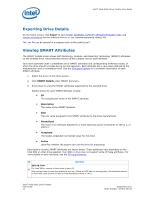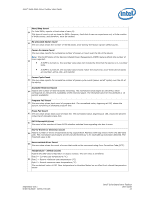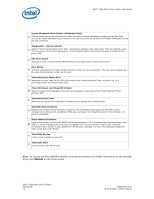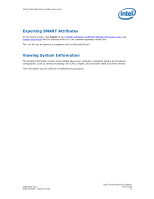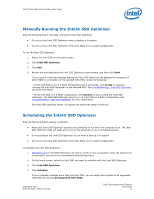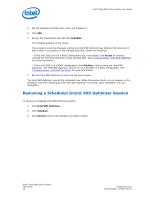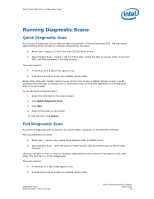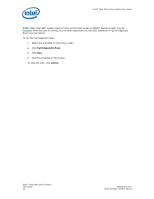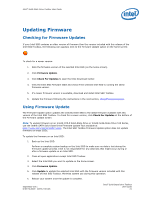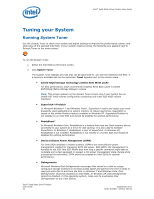Intel 710 SSD Solid-State Drive Toolbox User Guide - Page 17
Manually Running the Intel® SSD Optimizer, Scheduling the Intel® SSD Optimizer - review
 |
View all Intel 710 SSD manuals
Add to My Manuals
Save this manual to your list of manuals |
Page 17 highlights
Intel® Solid-State Drive Toolbox User Guide Manually Running the Intel® SSD Optimizer Note the following before manually running the Intel SSD Optimizer: • Do not run the Intel SSD Optimizer when a backup is in session. • Do not run the Intel SSD Optimizer if the Intel SSDs are in a RAID configuration. To run the Intel SSD Optimizer: 1. Select the Intel SSD on the home screen. 2. Click Intel SSD Optimizer. 3. Click Run. 4. Review the text describing the Intel SSD Optimizer requirements, and then click Start. If you receive a warning message stating the Intel SSD Optimizer has detected the presence of either RAID or encryption on the selected Intel SSD, review the following: ─ If the Intel SSD is not in a RAID configuration but is encrypted, click Accept to continue running the Intel SSD Optimizer on the selected SSD. See Troubleshooting - Intel SSD Optimizer for more information. ─ If the Intel SSD is in a RAID configuration, click Decline to stop running the Intel SSD Optimizer. The Intel SSD Optimizer cannot run on Intel SSDs in a RAID configuration. See Troubleshooting - Intel SSD Optimizer for more information. The Intel SSD Optimizer starts. A progress bar shows the status of the tool. Scheduling the Intel® SSD Optimizer Note the following before setting a schedule: • Make sure Intel SSD Optimizer sessions are scheduled to run when the computer is on. The Intel SSD Optimizer does not wake up or turn on the computer to run a scheduled session. • Do not schedule the Intel SSD Optimizer to run when a backup is in session. • Do not run the Intel SSD Optimizer if the Intel SSDs are in a RAID configuration. To schedule the Intel SSD Optimizer: 1. Manually run the Intel SSD Optimizer one time to verify it runs successfully. Once the manual run is successful, you can set an automated scheduled operation. 2. On the home screen, select the Intel SSD you want to schedule with the Intel SSD Optimizer. 3. Click Intel SSD Optimizer. 4. Click Schedule. If your computer contains more than one Intel SSD, you can apply the schedule to all supported Intel SSDs by clicking All Supported Intel SSDs. September 2011 Order Number: 325912-001US Intel® Solid-State Drive Toolbox User Guide 17