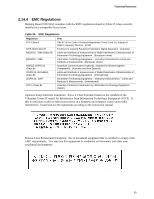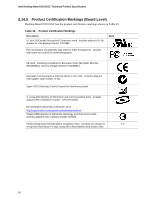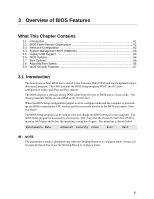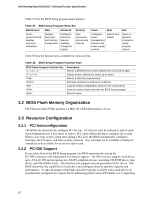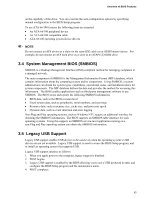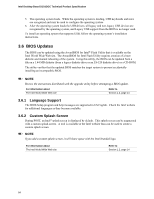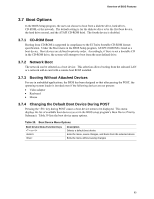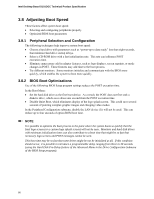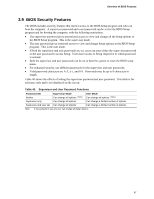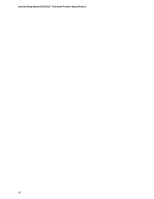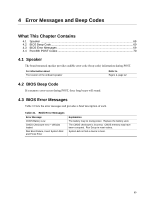Intel BLKD101GGCL Product Specification - Page 64
BIOS Updates
 |
View all Intel BLKD101GGCL manuals
Add to My Manuals
Save this manual to your list of manuals |
Page 64 highlights
Intel Desktop Board D101GGC Technical Product Specification 5. The operating system loads. While the operating system is loading, USB keyboards and mice are recognized and may be used to configure the operating system. 6. After the operating system loads the USB drivers, all legacy and non-legacy USB devices are recognized by the operating system, and Legacy USB support from the BIOS is no longer used. To install an operating system that supports USB, follow the operating system's installation instructions. 3.6 BIOS Updates The BIOS can be updated using the AwardBIOS for Intel® Flash Utility that is available on the Intel World Wide Web site. The AwardBIOS for Intel Flash Utility requires creation of a boot diskette and manual rebooting of the system. Using this utility, the BIOS can be updated from a file on a 1.44 MB diskette (from a legacy diskette drive or an LS-120 diskette drive) or a CD-ROM. The utility verifies that the updated BIOS matches the target system to prevent accidentally installing an incompatible BIOS. NOTE Review the instructions distributed with the upgrade utility before attempting a BIOS update. For information about The Intel World Wide Web site Refer to Section 1.2, page 14 3.6.1 Language Support The BIOS Setup program and help messages are supported in US English. Check the Intel website for additional languages as they become available. 3.6.2 Custom Splash Screen During POST, an Intel® splash screen is displayed by default. This splash screen can be augmented with a custom splash screen. A tool is available at the Intel website than can be used to create a custom splash screen. NOTE If you add a custom splash screen, it will share space with the Intel branded logo. For information about The Intel World Wide Web site Refer to Section 1.2, page 14 64