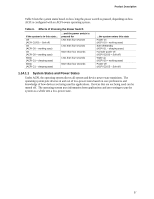Intel BOXD955XBKLKR Product Specification - Page 42
V Standby Power Indicator LED, CAUTION
 |
UPC - 735858173803
View all Intel BOXD955XBKLKR manuals
Add to My Manuals
Save this manual to your list of manuals |
Page 42 highlights
Intel Desktop Board D955XBK Technical Product Specification 1.14.2.10 +5 V Standby Power Indicator LED The +5 V standby power indicator LED shows that power is still present even when the computer appears to be off. Figure 15 shows the location of the standby power indicator LED on the D955XBK board. CAUTION If AC power has been switched off and the standby power indicator is still lit, disconnect the power cord before installing or removing any devices connected to the board. Failure to do so could damage the board and any attached devices. CR3J1 OM17721 Figure 15. Location of the Standby Power Indicator LED 42

Intel Desktop Board D955XBK Technical Product Specification
42
1.14.2.10
+5 V Standby Power Indicator LED
The +5 V standby power indicator LED shows that power is still present even when the computer
appears to be off.
Figure 15 shows the location of the standby power indicator LED on the
D955XBK board.
CAUTION
If AC power has been switched off and the standby power indicator is still lit, disconnect the power
cord before installing or removing any devices connected to the board.
Failure to do so could
damage the board and any attached devices.
OM17721
CR3J1
Figure 15.
Location of the Standby Power Indicator LED