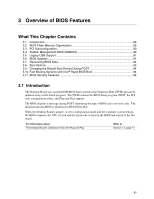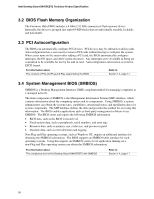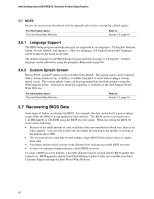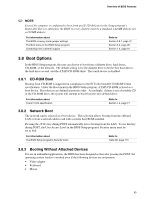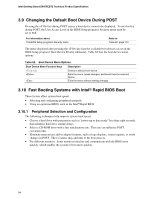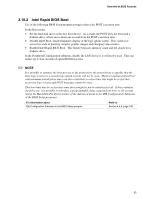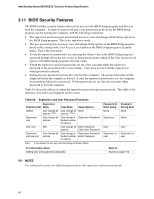Intel D845PEBT2 Product Specification - Page 94
Changing the Default Boot Device During POST, 10 Fast Booting Systems with Intel, Rapid BIOS Boot
 |
View all Intel D845PEBT2 manuals
Add to My Manuals
Save this manual to your list of manuals |
Page 94 highlights
Intel Desktop Board D845PEBT2 Technical Product Specification 3.9 Changing the Default Boot Device During POST Pressing the key during POST causes a boot device menu to be displayed. To use this key during POST, the User Access Level in the BIOS Setup program's Security menu must be set to Full. For information about The BIOS Setup program's Security menu Refer to Table 80, page 113 The menu displayed after pressing the key lists the available boot devices (as set in the BIOS Setup program's Boot Device Priority submenu). Table 62 lists the boot device menu options. Table 62. Boot Device Menu Options Boot Device Menu Function Keys Description or Selects a default boot device Exits the menu, saves changes, and boots from the selected device Exits the menu without making changes 3.10 Fast Booting Systems with Intel® Rapid BIOS Boot These factors affect system boot speed: • Selecting and configuring peripherals properly • Using an optimized BIOS, such as the Intel® Rapid BIOS 3.10.1 Peripheral Selection and Configuration The following techniques help improve system boot speed: • Choose a hard drive with parameters such as "power-up to data ready" less than eight seconds, that minimize hard drive startup delays. • Select a CD-ROM drive with a fast initialization rate. This rate can influence POST execution time. • Eliminate unnecessary add-in adapter features, such as logo displays, screen repaints, or mode changes in POST. These features may add time to the boot process. • Try different monitors. Some monitors initialize and communicate with the BIOS more quickly, which enables the system to boot more quickly. 94