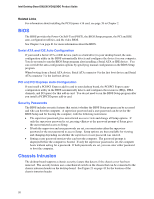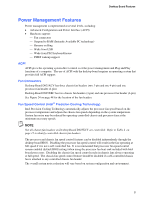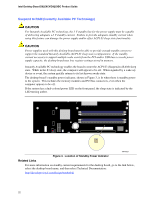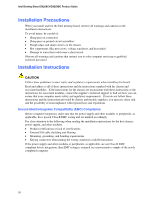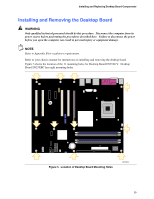Intel D925XBC Product Guide - Page 25
Installing and Replacing Desktop Board Components, Before You Begin
 |
View all Intel D925XBC manuals
Add to My Manuals
Save this manual to your list of manuals |
Page 25 highlights
2 Installing and Replacing Desktop Board Components This chapter tells you how to: • Install the I/O shield • Install and remove the desktop board • Install and remove a processor and memory • Install and remove a PCI Express x16 card • Connect the IDE and Serial ATA cables • Configure your system for Intel Matrix Storage Technology for Serial ATA • Connect internal headers • Install the rear and front panel USB/IEEE/audio solutions • Connect fans and power cables • Identify PCI bus add-in card and other connectors • Set the BIOS configuration jumper • Clear passwords • Identify back panel connectors • Set up multi-channel audio • Replace the battery Before You Begin WARNING The procedures in this chapter assume familiarity with the general terminology associated with personal computers and with the safety practices and regulatory compliance required for using and modifying electronic equipment. Disconnect the computer from its power source and from any telecommunications links, networks, or modems before performing any of the procedures described in this chapter. Failure to disconnect power, telecommunications links, networks, or modems before you open the computer or perform any procedures can result in personal injury or equipment damage. Some circuitry on the board can continue to operate even though the front panel power button is off. Follow these guidelines before you begin: • Always follow the steps in each procedure in the correct order. • Set up a log to record information about your computer, such as model, serial numbers, installed options, and configuration information. • Electrostatic discharge (ESD) can damage components. Perform the procedures described in this chapter only at an ESD workstation using an antistatic wrist strap and a conductive foam pad. If such a station is not available, you can provide some ESD protection by wearing an antistatic wrist strap and attaching it to a metal part of the computer chassis. 25