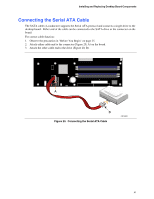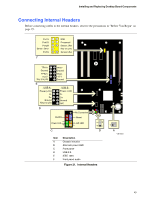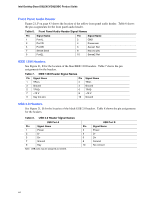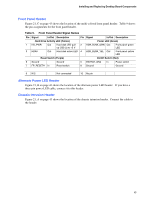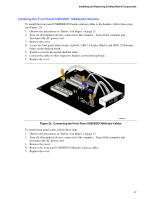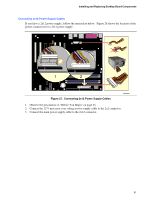Intel D925XBC Product Guide - Page 46
Installing the Rear Panel USB 2.0 and IEEE 1394 Adapter,
 |
View all Intel D925XBC manuals
Add to My Manuals
Save this manual to your list of manuals |
Page 46 highlights
Intel Desktop Board D925XCV/D925XBC Product Guide Installing the Rear Panel USB 2.0 and IEEE 1394 Adapter Follow these instructions to install the rear panel USB 2.0 and IEEE 1394 adapter (see Figure 22): 1. Observe the precautions in "Before You Begin" on page 25. 2. Attach the cable end with the connector to the USB 2.0 header (black) on the desktop board. 3. Attach the cable end with the connector to the IEEE 1394 header (blue) on the desktop board. 4. Secure the cable's metal bracket to the chassis back panel with a screw. OM16947 Figure 22. Connecting the Rear Panel USB 2.0 and IEEE 1394 Adapter 46
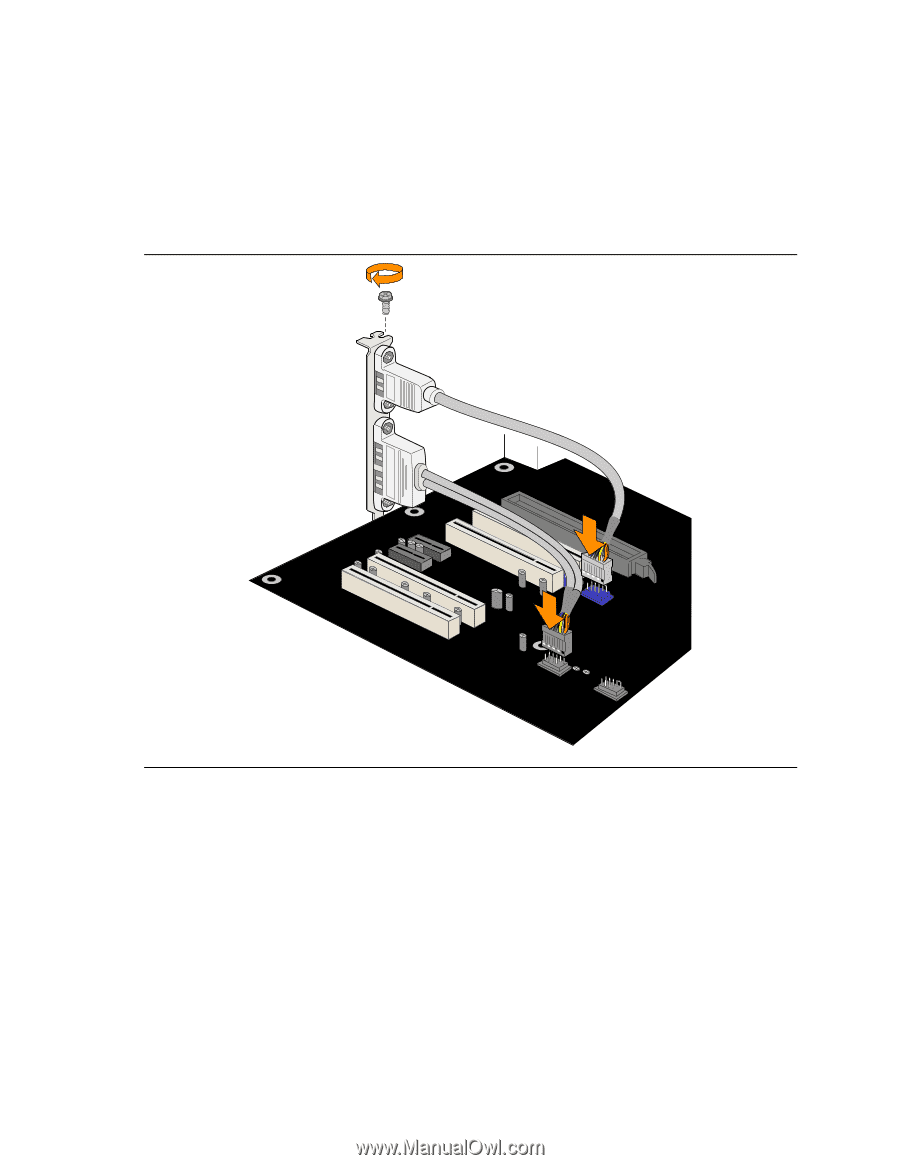
Intel Desktop Board D925XCV/D925XBC Product Guide
46
Installing the Rear Panel USB 2.0 and IEEE 1394 Adapter
Follow these instructions to install the rear panel USB 2.0 and IEEE 1394 adapter (see Figure 22):
1.
Observe the precautions in "Before You Begin" on page 25.
2.
Attach the cable end with the connector to the USB 2.0 header (black) on the desktop board.
3.
Attach the cable end with the connector to the IEEE 1394 header (blue) on the desktop board.
4.
Secure the cable’s metal bracket to the chassis back panel with a screw.
OM16947
Figure 22.
Connecting the Rear Panel USB 2.0 and IEEE 1394 Adapter